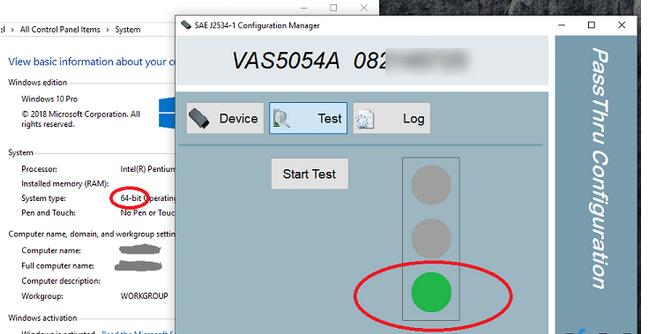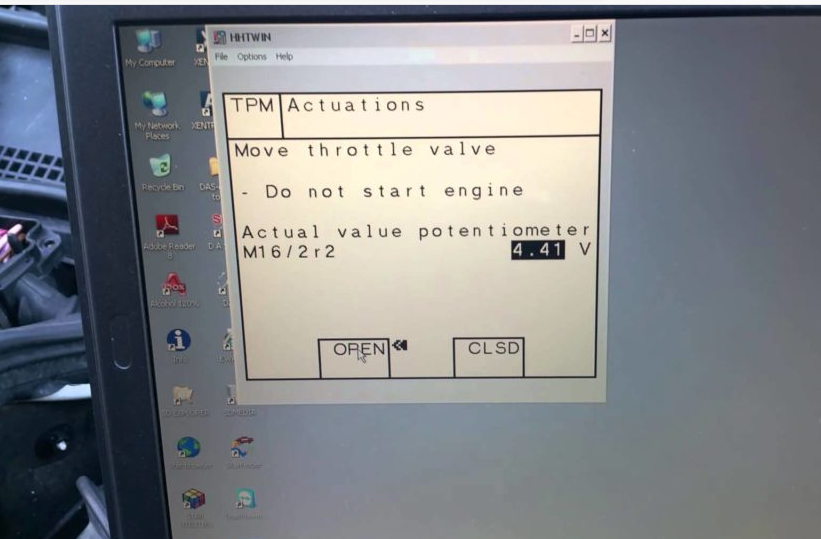Mercedes Star Diagnosis software 2018.12 Version release work with Mercedes SD Connect C4, SD C5 for SCN coding online no error. 2018.12 Mercedes Star Diagnosis come with Xentry DAS HTT-WIN for Mercedes Benz old & new cars till 2018. What’s the difference of HHT-WIN and Xentry and DAS? why choose obd2tool.com 2018.12 Mercedes Star Diagnosis software? Check the reasons below.
2018.12 Mercedes Star Diagnosis come with Xentry DAS HTT-WIN on windows 7 32 bit System

2018.12 Xentry diagnosis software is the latest version software
available for SCN Coding programming, the software such as Xentry
2017.05, Xentry 2017.09 cannot login for SCN online coding again.
2018.12 Xentry diagnosis software installed win7 32bit system with
HHT-WIN software work for old model, some other Xentry diagnosis
software with 64 bit NOT includ HHT-WIN software.
HHT-WIN vs Xentry vs DAS:
Xentry took me to DAS, and DAS switched over (automatically) to good old
HHT-WIN, again. Guess my 16-year old SUV’s system is a bit ancient in
the scheme of Mercedes-Benz technology.
From what I’ve seen:
All MB from late 80’s to 99 = HHT-WIN
All MB from 2001 to 2009 = DAS
All MB from 2010+ = Xentry
The year 2000 is a weird transition period — some MB made in 1999 but the model year is 2000 will be diagnosed from the 38-pin under the hood and thus use HHT-win. Other MB made in early 2000 and sold as a 2000 model will have the OBD port and the SDS will require the OBD cable to diagnosis….and will use DAS.
And then there are orphan cars, like some SLK models — some 2000-2001 SLK require the 38-pin.
I’ve even seen a 2000 E320 that had both 38-pin and OBD port — I could use either port to conduct a full diagnosis. That was funny.
HHT-WIN supports modules on Mercedes vehicles:
HHT-WIN should be able to read all Modules.
Having said that, for Model Years 1990 – 12/1993, the Roadster Soft Top Module has 30 possible fault codes associated with it.
Whereas for Model Years 1/1994 – 1996, the Roadster Soft Top Module has only 11 possible fault codes associated with it.
IMPORTANT: HHT-WIN is updated to 09.2018 Mercedes Star Diagnostic software disk. Software released in 2017 and 2018 doesn’t come with HTT-WIN. But now, it comes again!
mercedes SD Connect Xentry VS DAS VS HTT win Whats the Different Between Xentry DAS & HTT WIN Star Diagnosis Softwares