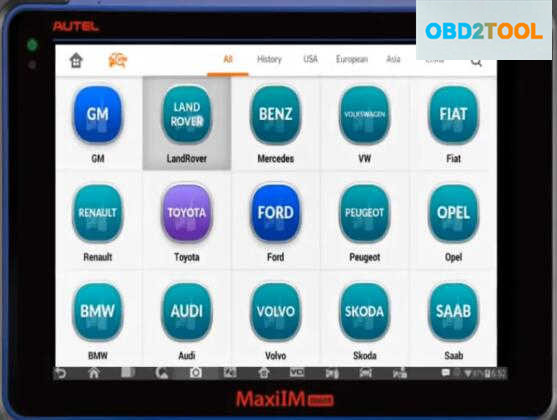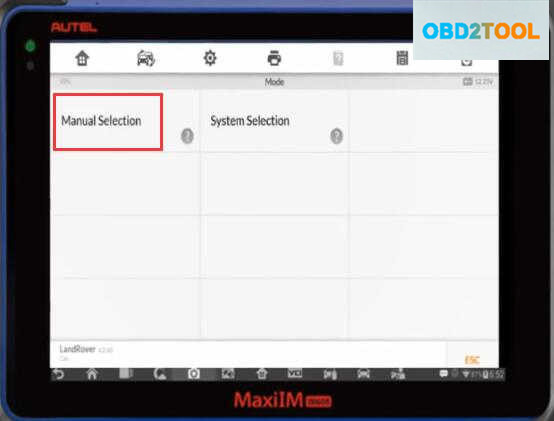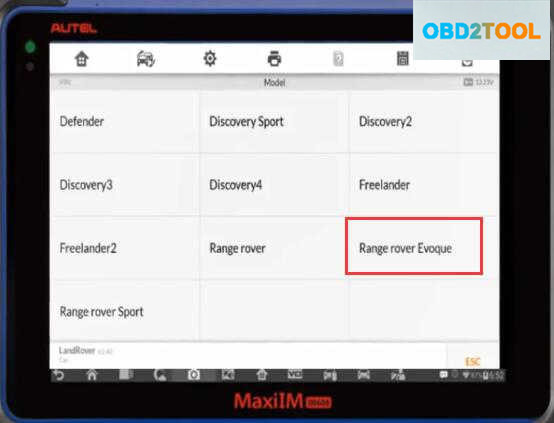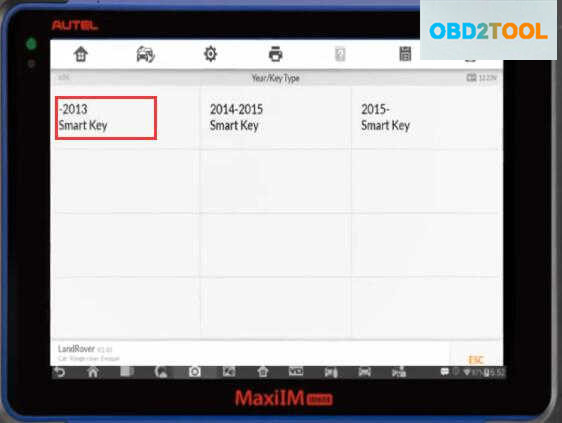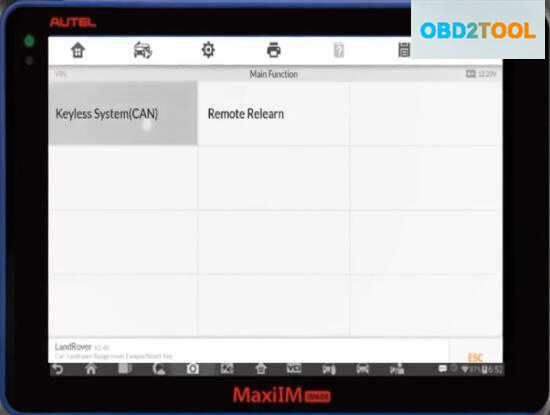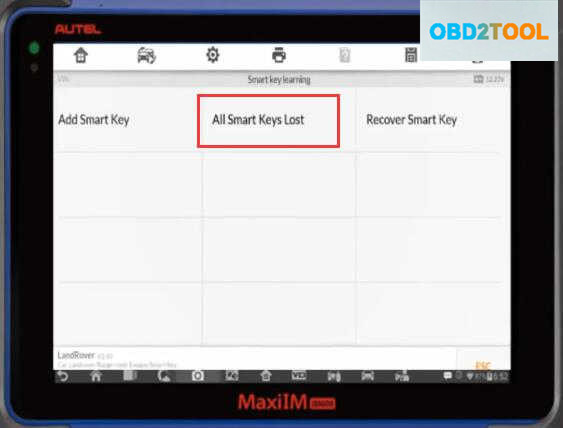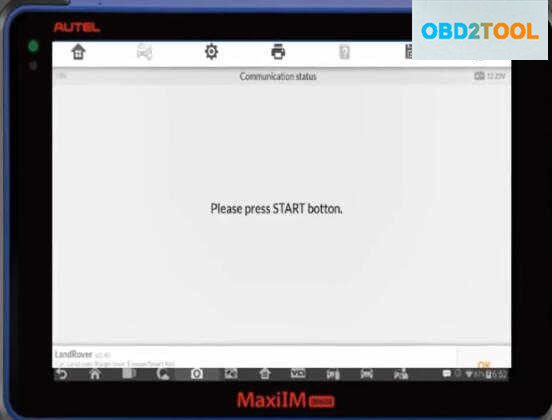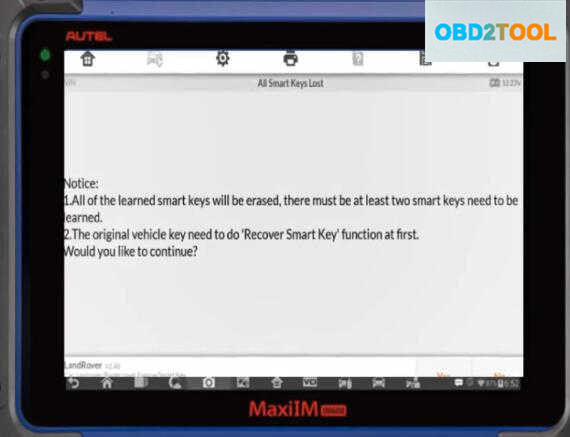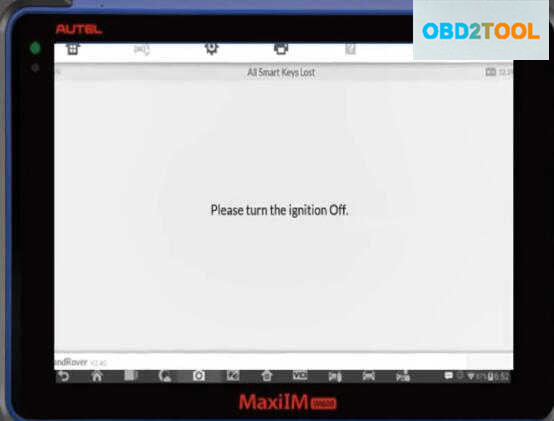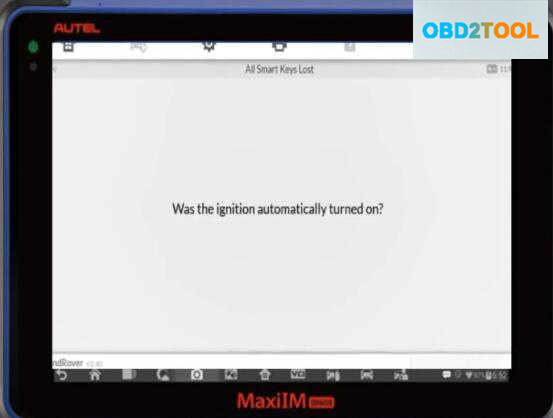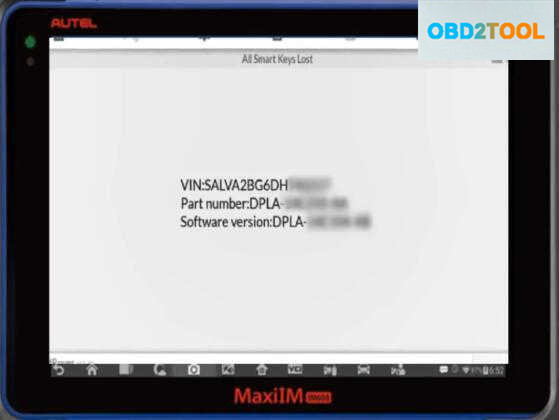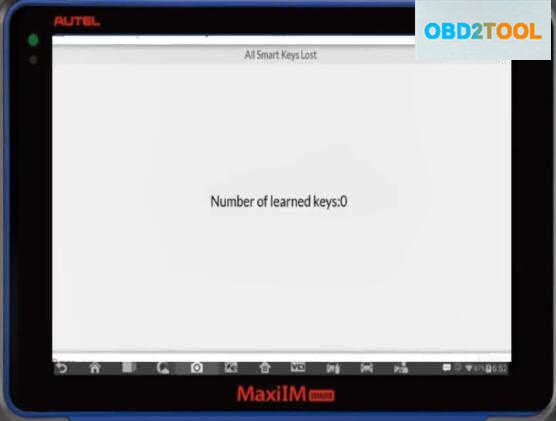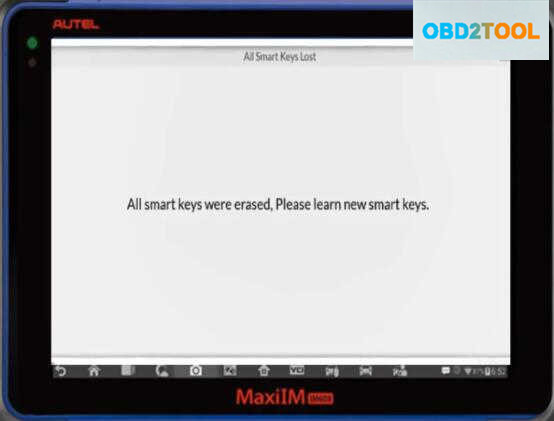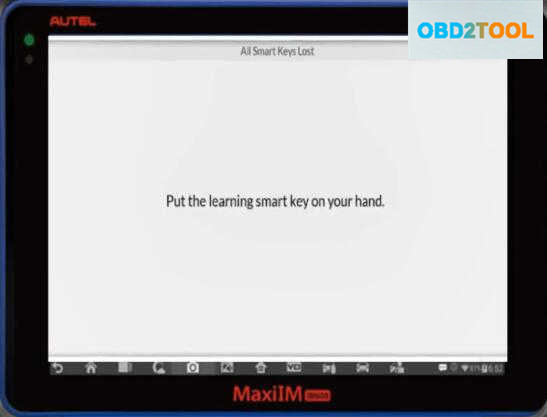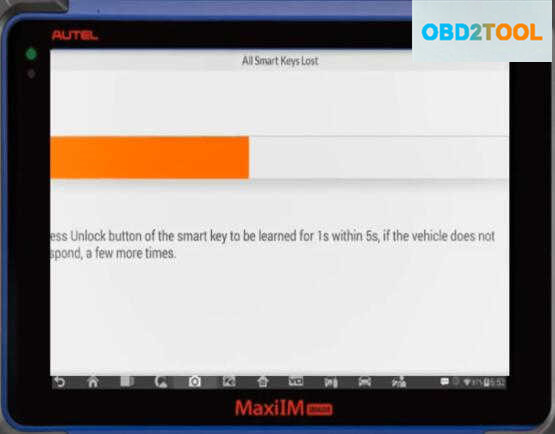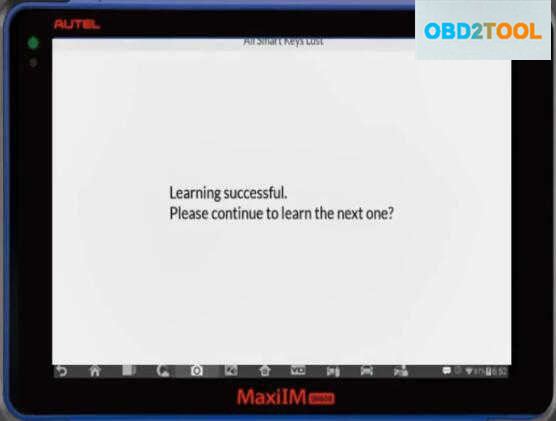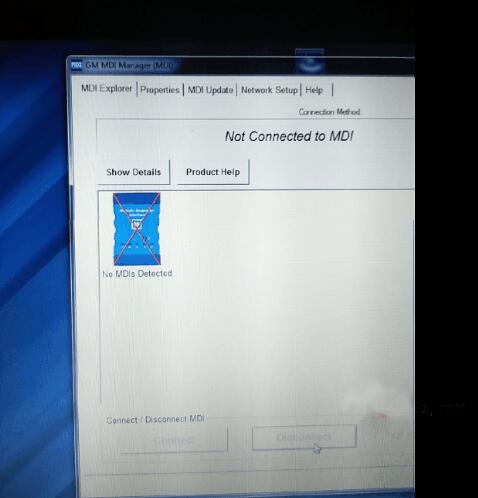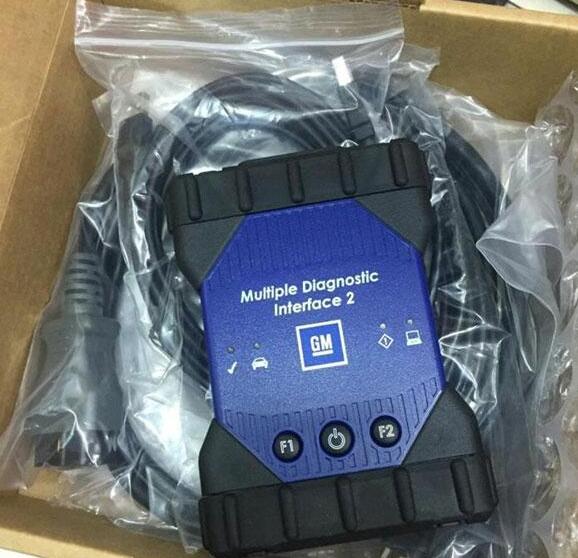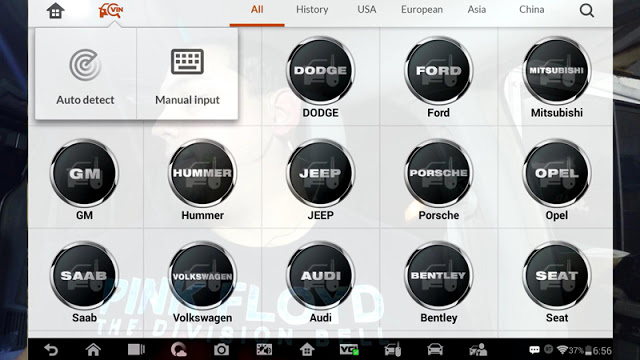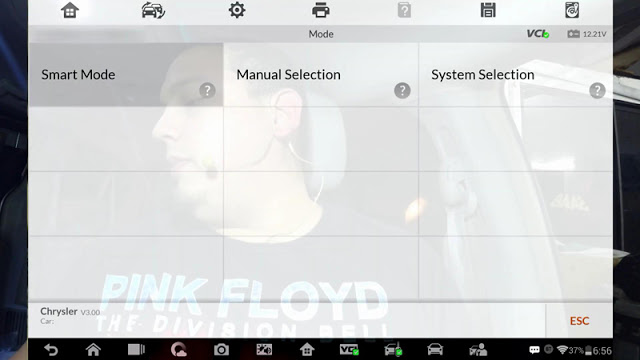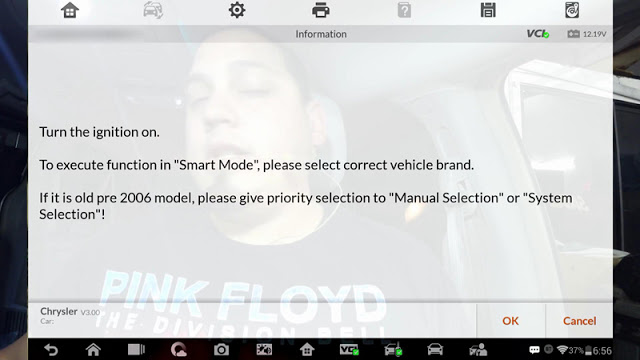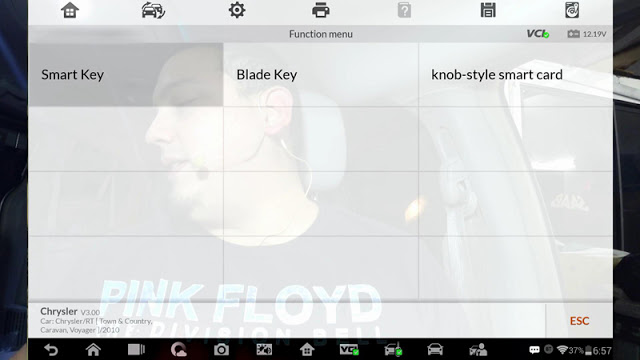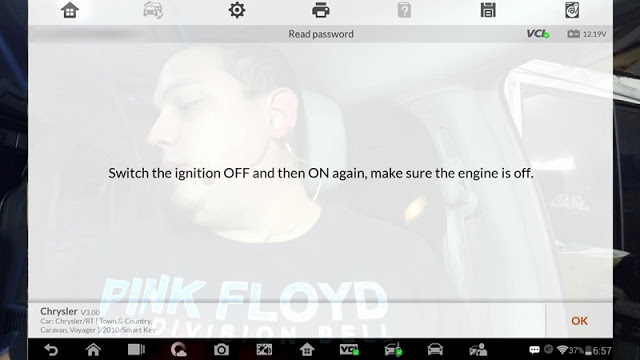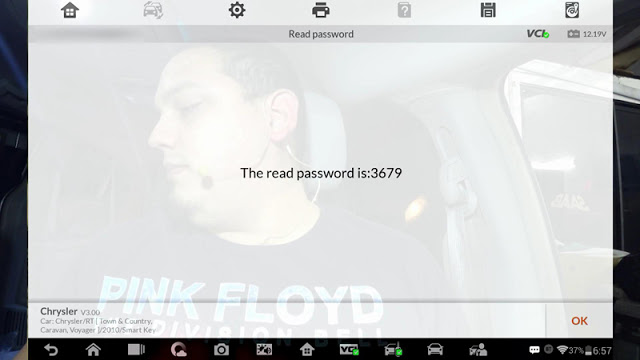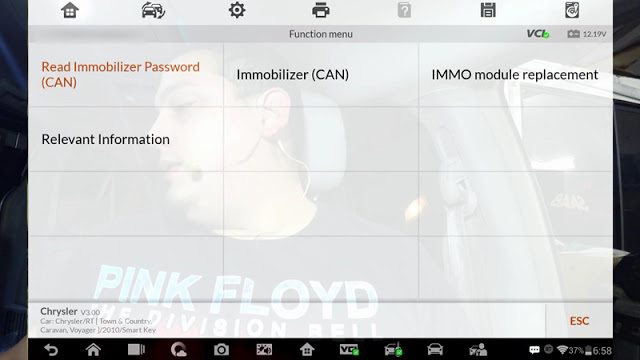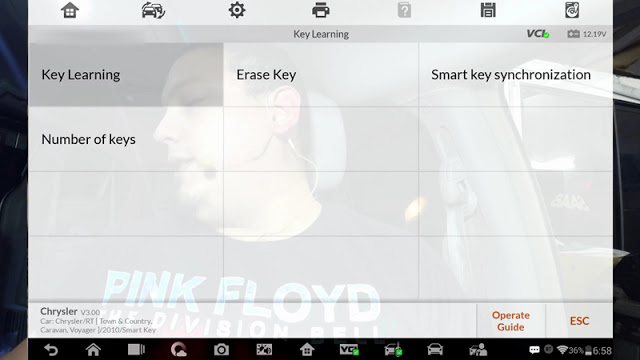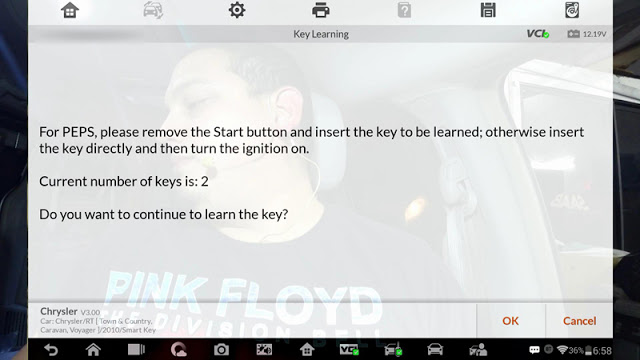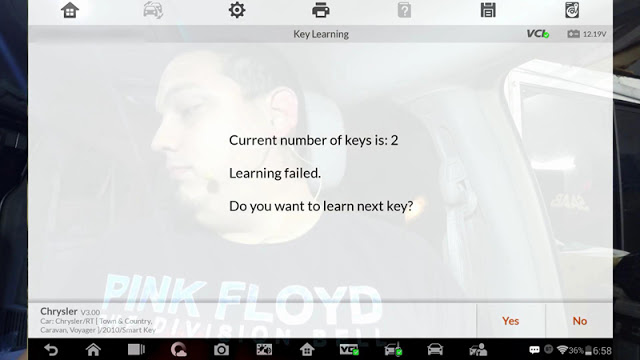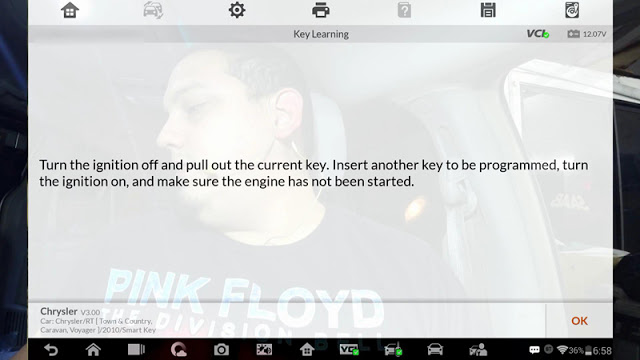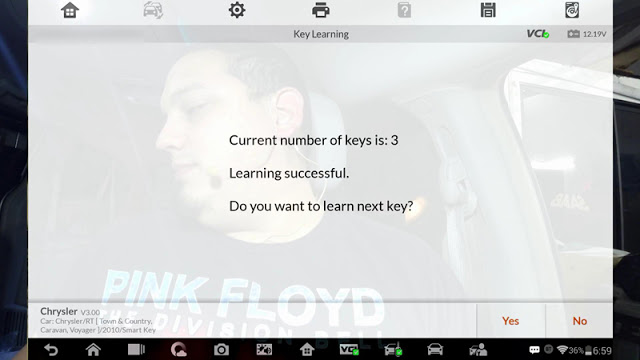Autel MaxiIM IM608 did successfully pull the pin on a 2006 Dodge and I’m gonna show another 2010 Chrysler Town and Country.
Auto scan VIN.
Chrysler (USA).
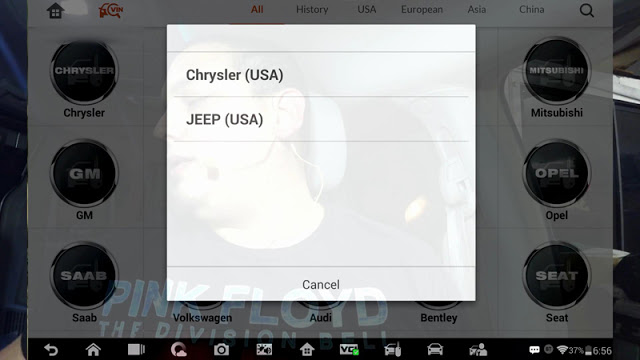
Diagnostic program loading.
Smart Mode.
Read the message.
Establishing vehicle communication.
Select “Smart Key”.
Switch the ignition OFF and then ON again, make sure the engine is off.
Establishing vehicle communication.
The password is 3679.
Select “Read Immobilizer Password (CAN)”.
Go to “Key Learning” again.
Tap “OK”
Establishing vehicle communication.
Learning failed.
I guess I should have the new key there.
Turn the ignition off and pull out the current key. Insert another key to be programmed, turn the ignition on, and make sure the engine has not been started.
Establishing vehicle communication.
Current number of keys is: 3
Learning successful.
I don’t want to learn the next key, let’s see if it works.
This is the new key, and I press the “Unlock button” it can start the car, nice.
This is the old key.
So. Success. As you can see, you did not need to connect the programmer, you can directly connect Autel IM608 to the Chrysler via OBD.