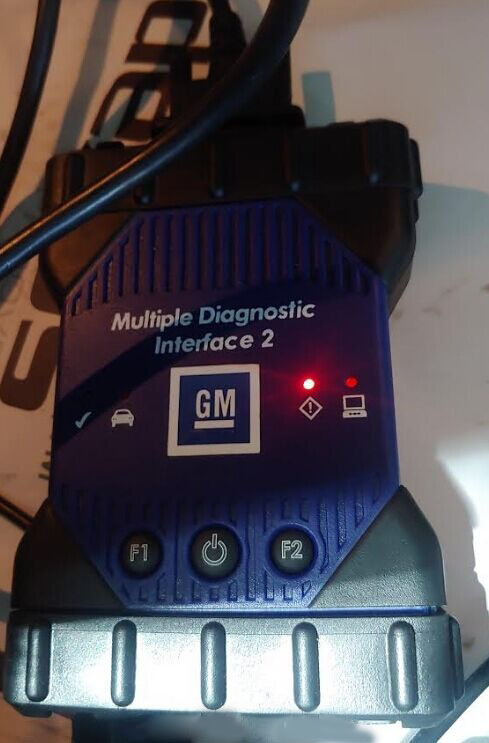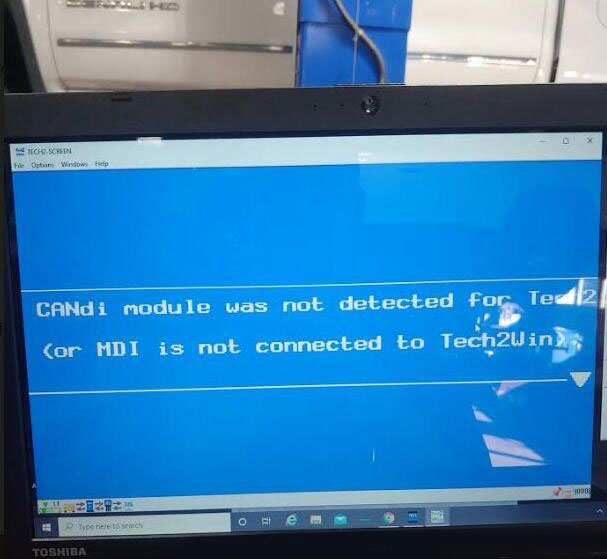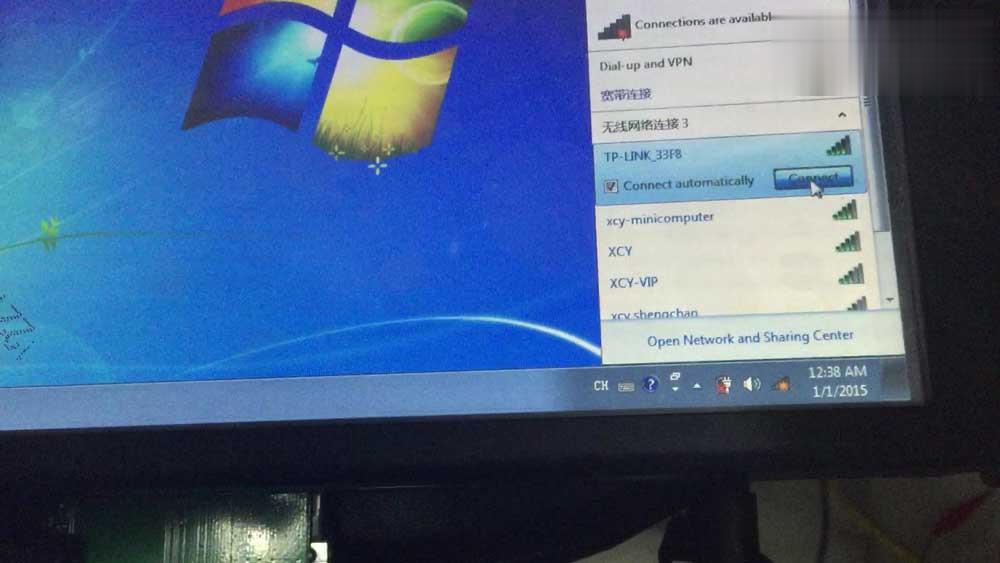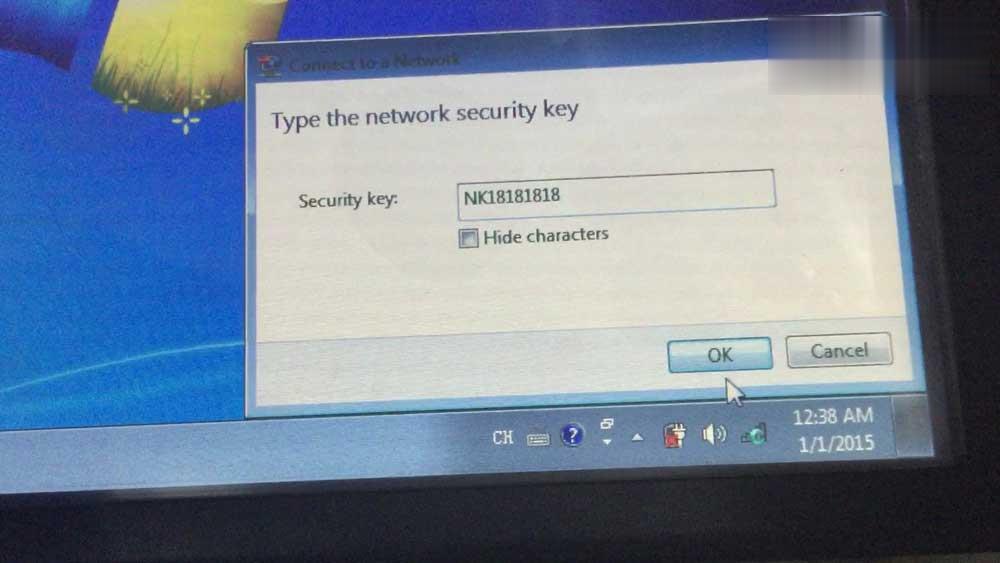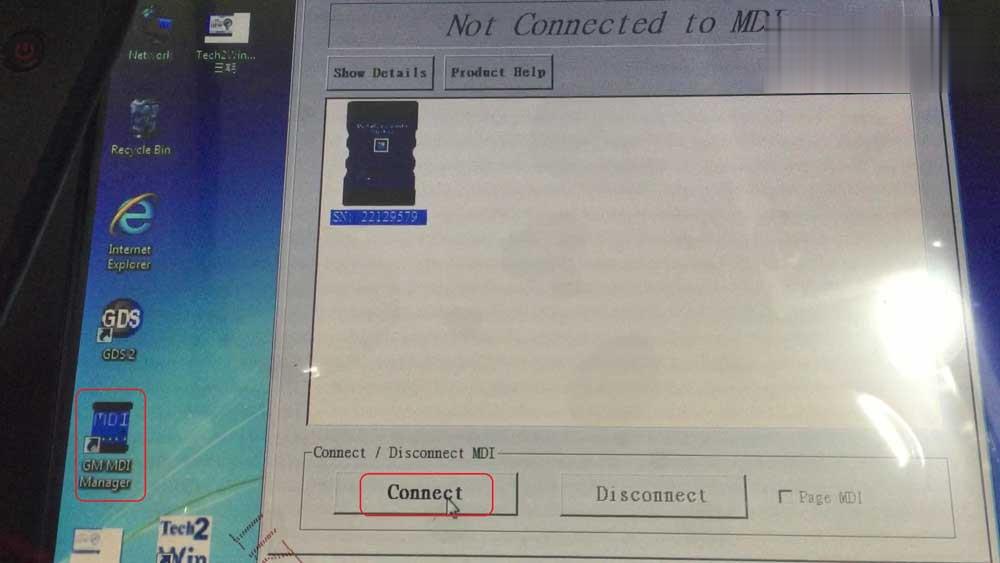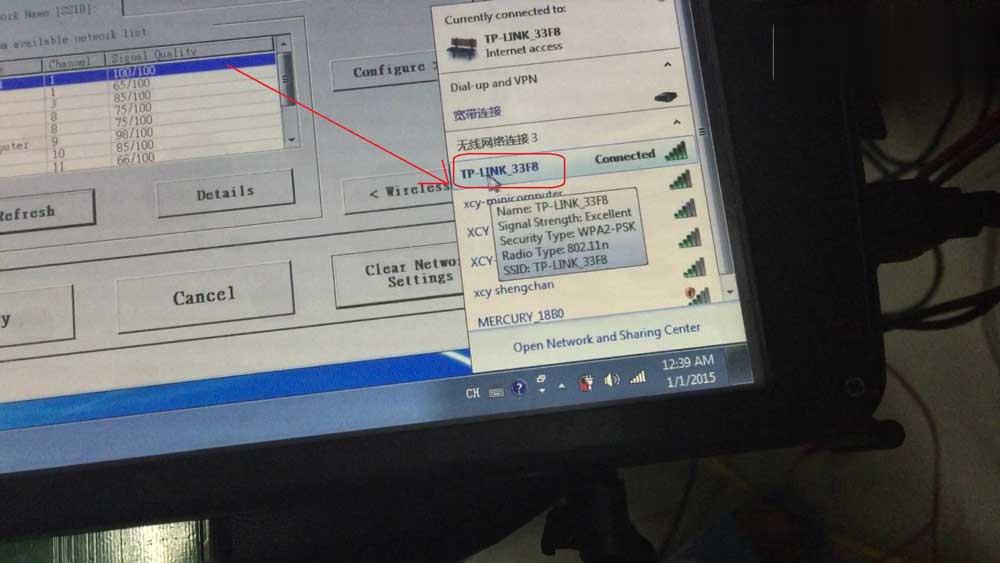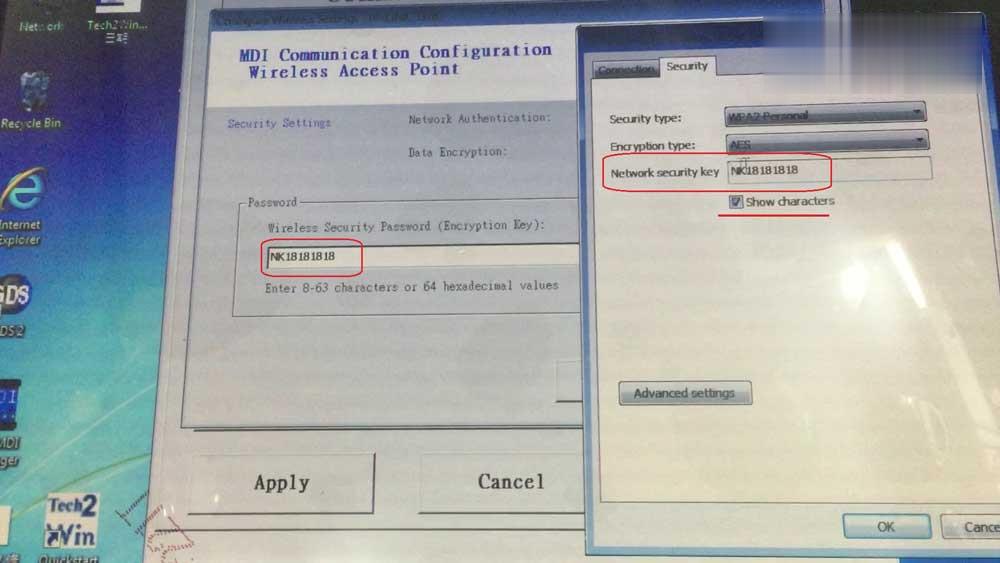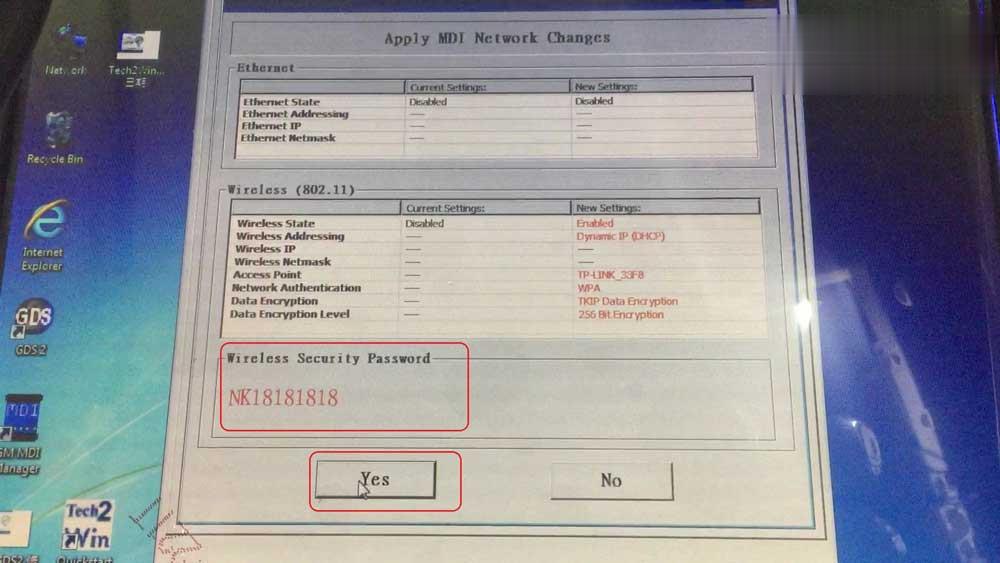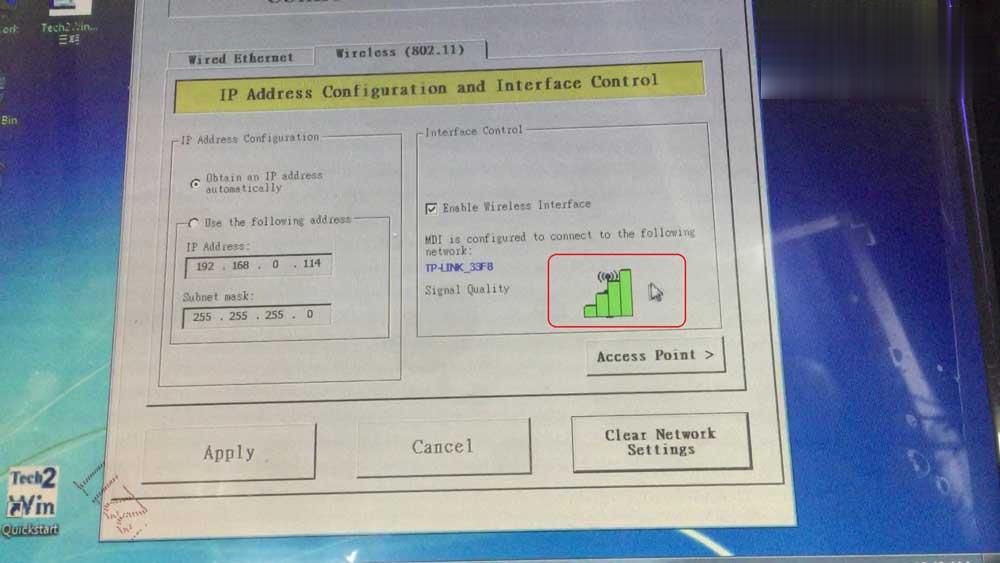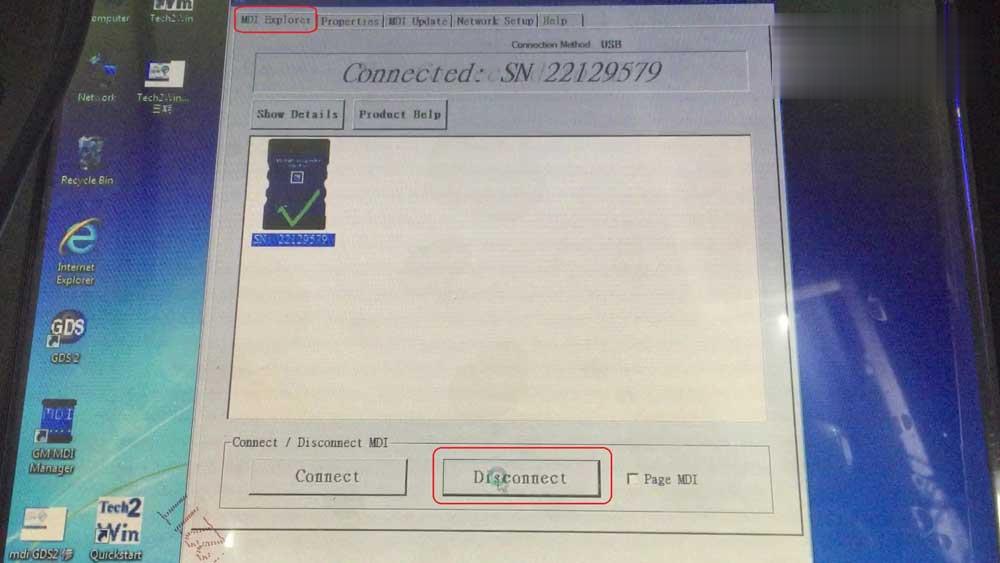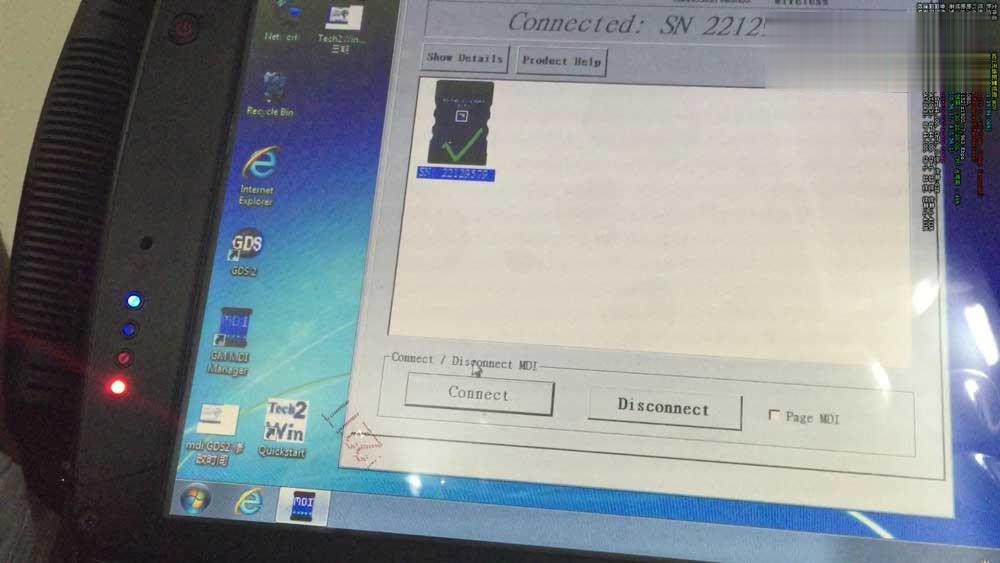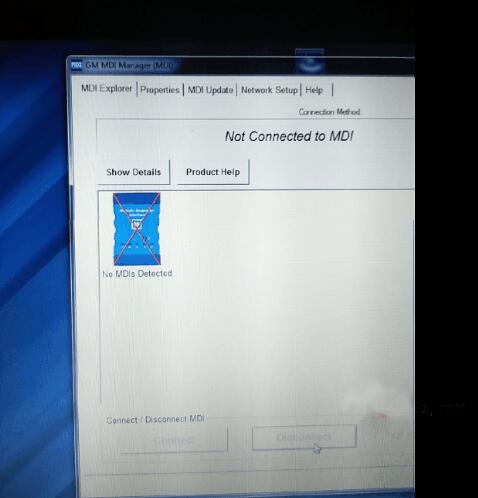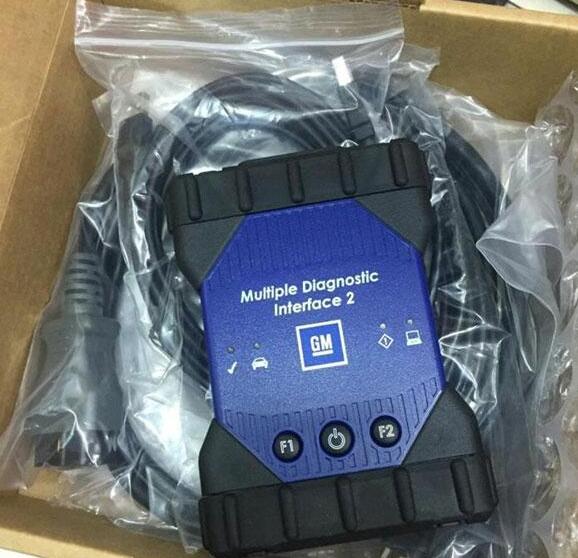How to Solve GM MDI2 Cannot Connect to Tech2Win Problem
Customer Problem: My GM MDI 2 interface just stopped working, and it won’t connect anymore. It kept flashing to red on the 3 light, and then stayed beeping loud.
Obd2tool engineer solution:
The reason is that the device was not detected. Please reinstall the Car Diagnostic Tool GM MDI2 Manager.
Here is the related free download link:
https://mega.nz/#!tFxhBYCD!agbcrCKJL5PRNiNNEw6Vj7JnsWz0F3ekuChliyeZpRs
How to Set GM MDI2 Wifi Network Connection
The article help how to set GM MDI2 Wifi successfully so that you can not only use with one USB cable.
Use the USB cable to connect GM MDI 2 and the computer.
Wait until the GM MDI2 green indicator light on.
On the computer, connect WIFI.
If succeed, you will be able to open the IE browser.
On the desktop, click on “GM MDI Manager”, then “Connect”.
Click on “Network Setup” ->“Enable wireless interface” ->“Access Point”.
Click on “Refresh” to select from available network list.
Double click on “TP-LINK_33F8”, enter the password.
Click on “Yes”.
MDI is configured to connect the following network.
Click on “MDI Explorer”, then “Disconnect”.
Unplug the USB cable from GM MDI2 Tool.
Once again, click on MDI2 icon then “Connect”.
GM MDI2 green indicator light on again.
GM MDI2 Wifi is setting successfully.
How to set GM MDI 2 wireless connection
Firstly offer the procedure on how to set GM MDI 2 wireless connection, then solution to GM MDI 2 software error “Not connected to MDI”.
This is the GM MDI 2 hardware I have:
Part 1: How to set GM Scanner MDI 2 wireless connection:
What to do if MDI failed to connect on Wireless interface?
Check the wireless card is properly seated in the WiFi GM MDI.
Confirm LEDs on the wireless card are lighted when the MDI is powered.
Verify the MDI and PC are within range of the Access Point or Router.
Verify that the PC is connected to the Access Point or Router.
Verify signal strength of the wireless network from the PC.
Check Firewall Settings on your PC
USB connection takes precedence, unplug USB cable.
Wired Ethernet connection takes precedence, unplug Ethernet cable.
Connect to MDI using USB and run MDI Manager to verify the Wireless Settings are
configured correctly.
o Wireless interface is enabled.
o AP settings configured for proper security (authentication, encryption).
o Signal Quality (fair, good, excellent) indicates connected to AP.
o The MDI, PC and AP are on the same subnet
o If using static IP, verify the IP Address and Subnet mask are correct (supplied by network administrator.
Part 2: GM MDI “Not connected to MDI” solution
All what you need do is to refresh the GM MDI firmware.
http://chinaobdtool.net/2020/02/26/the-solutions-for-not-connected-to-mdi-error/