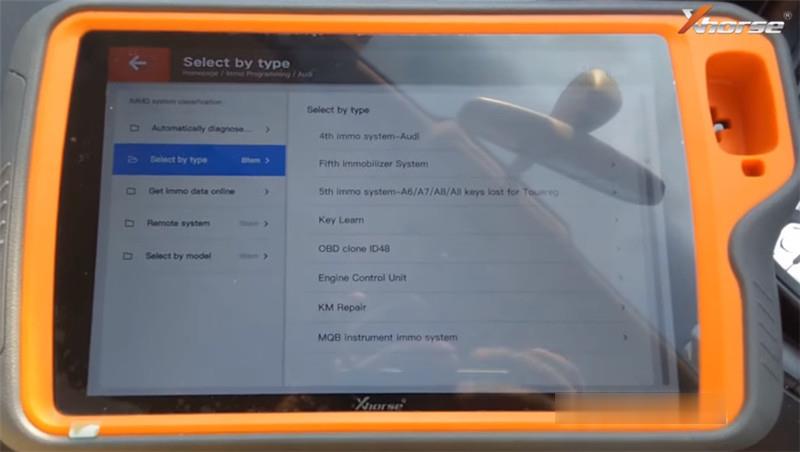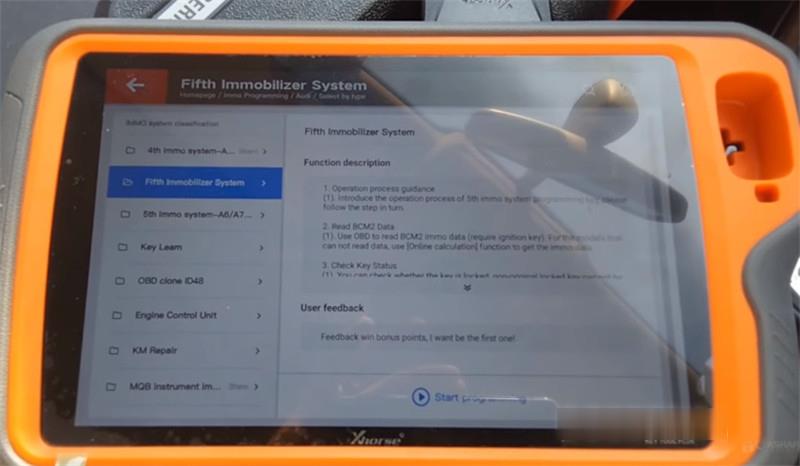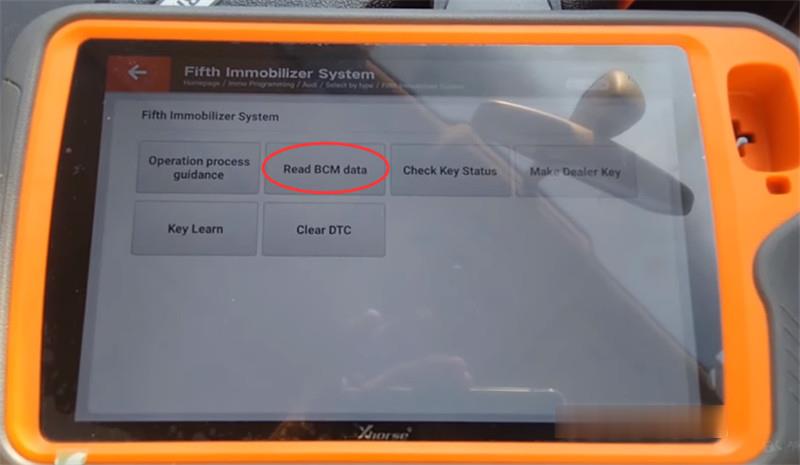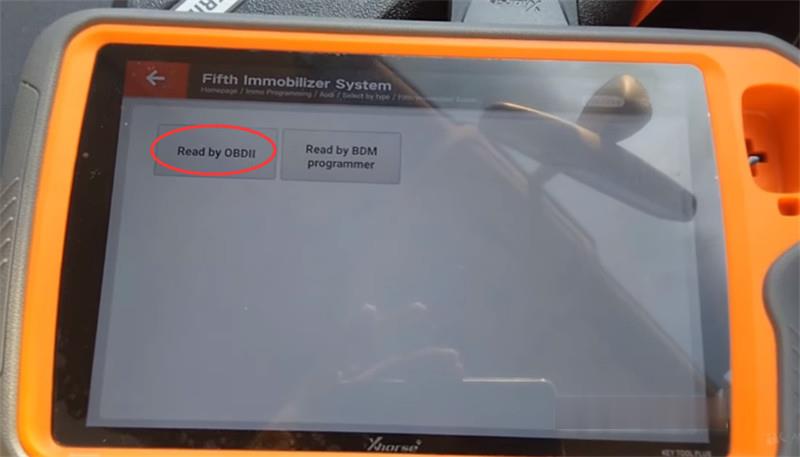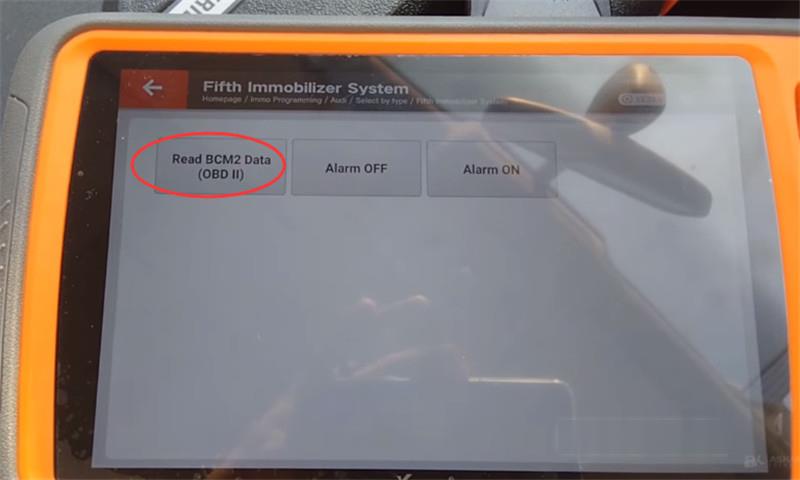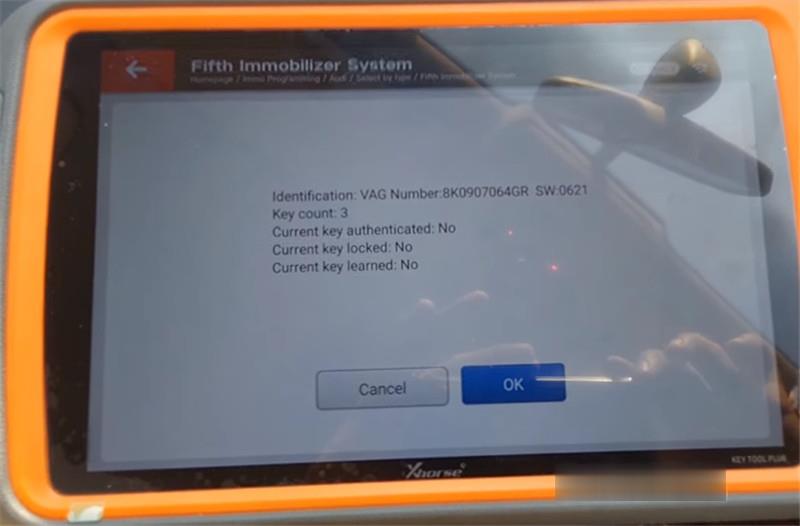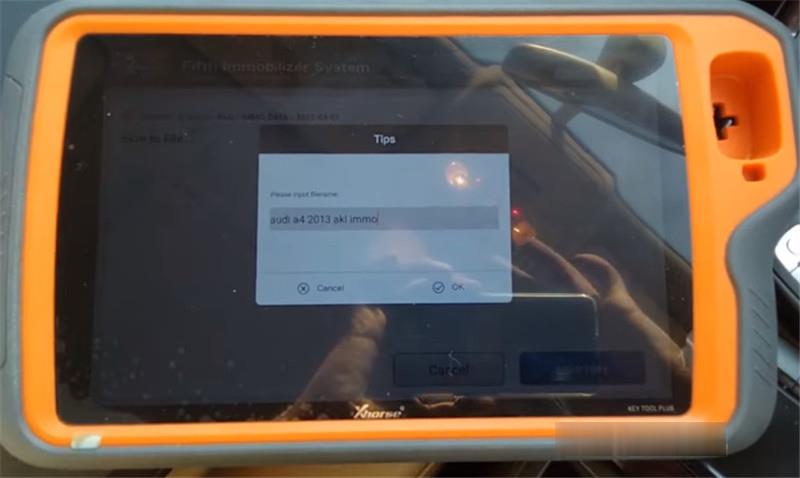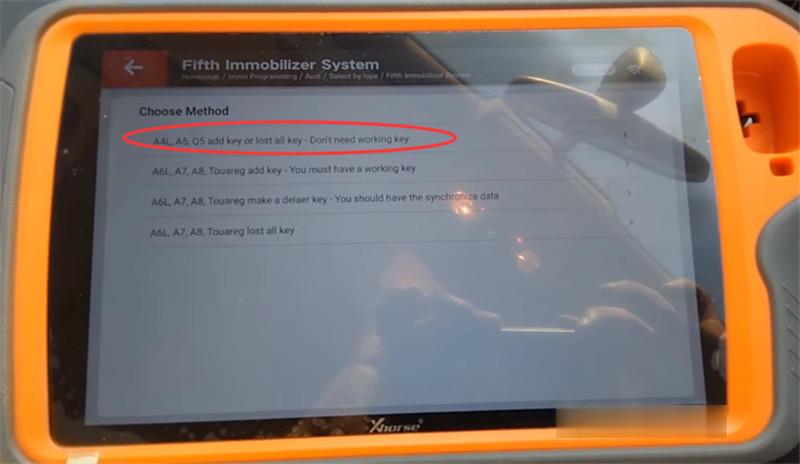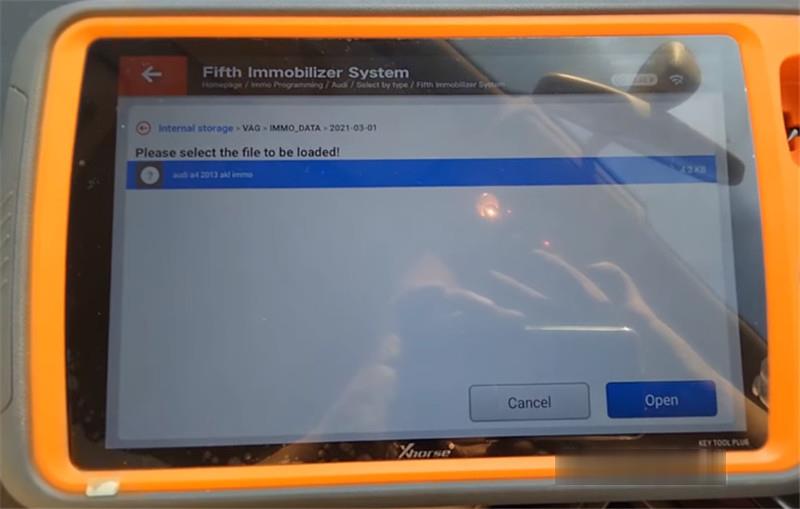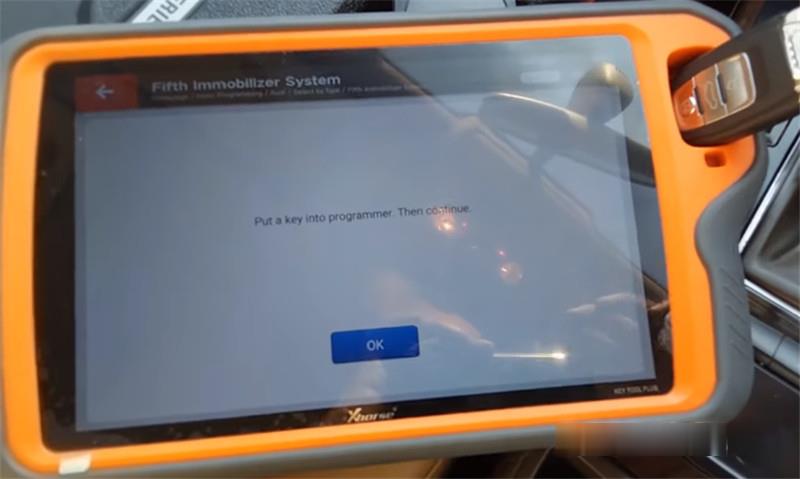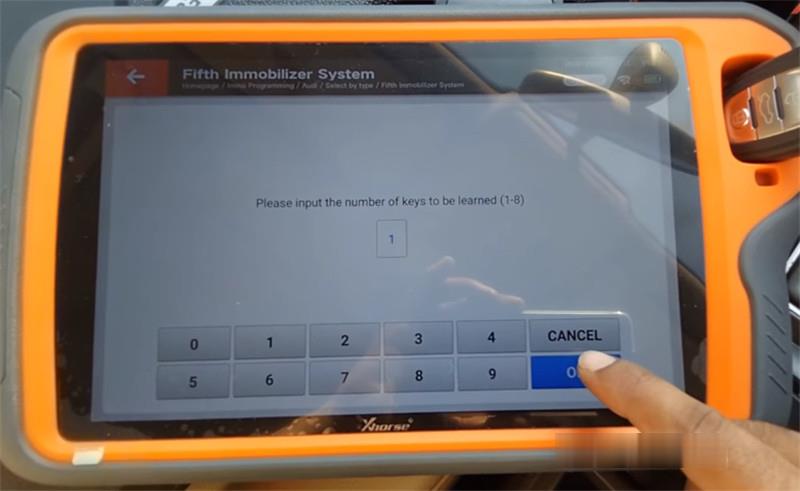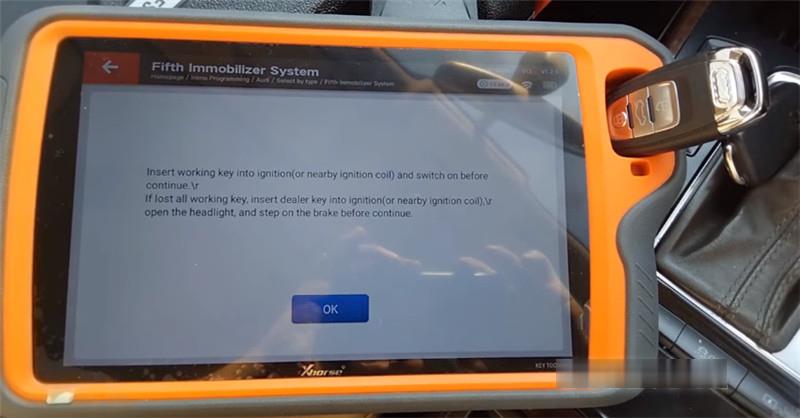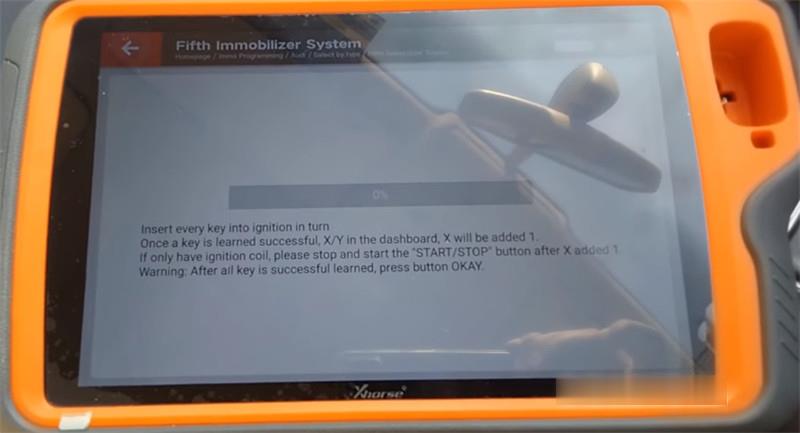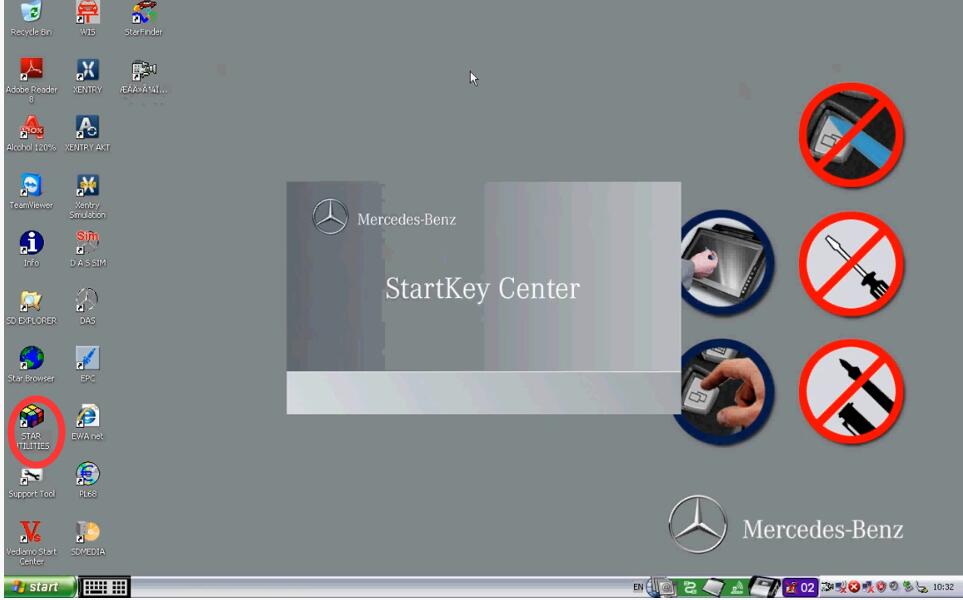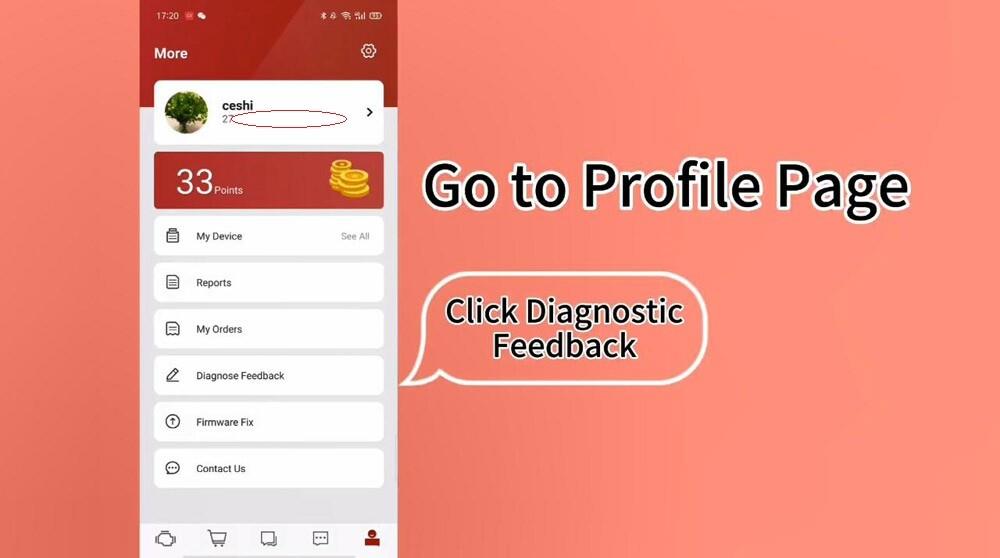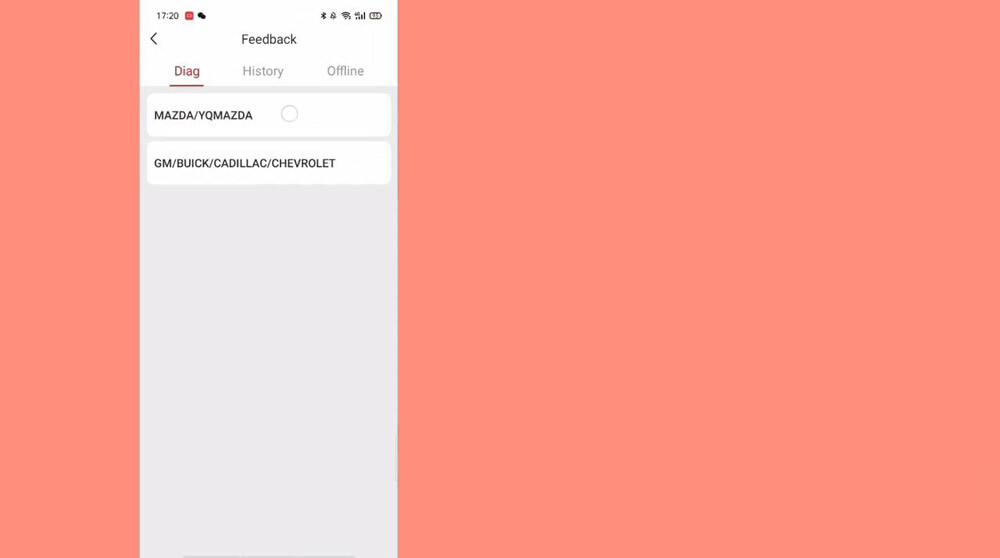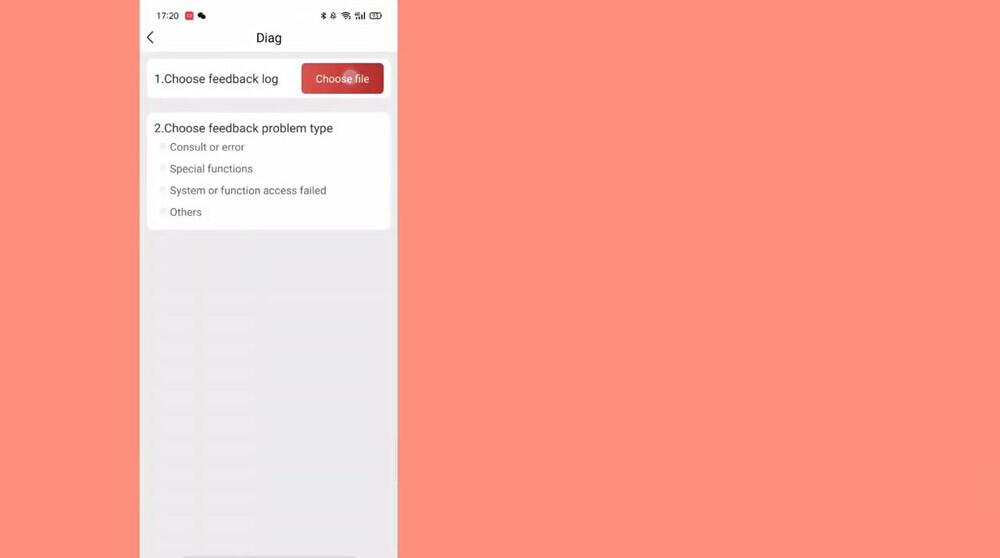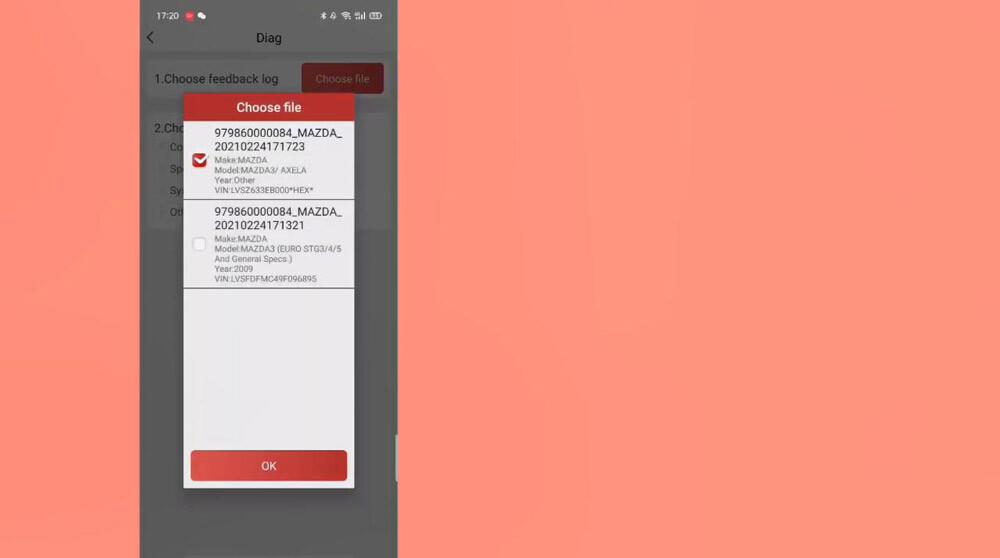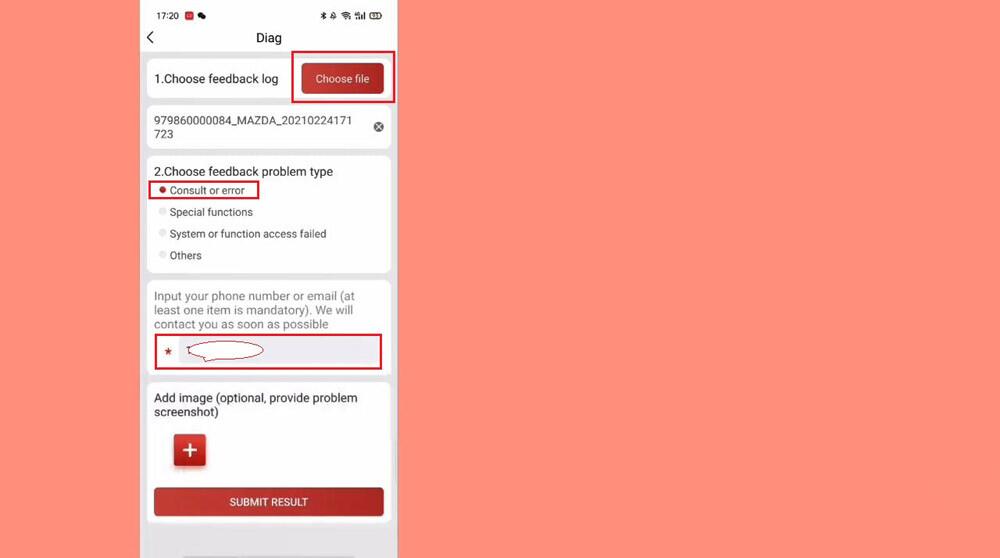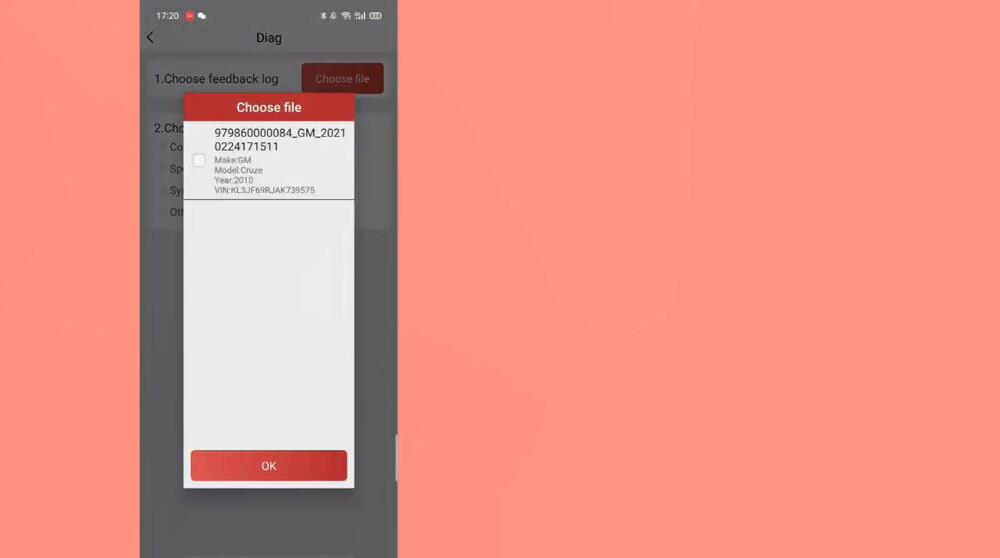Xhorse VVDI Key Tool Plus Pad is able to add key and do all keys lost for VW/AUDI 2nd/3rd/3.5th/4th/5th generation/MQB, etc. Here will share a tutorial to do key programming on a 2013 Audi A4 5th all keys lost via OBD in 3 steps.

First, go to read BCM data via OBDII.
Connect Key Tool Plus to the vehicle via main cable
Select Immo Programming-> Europe-> Audi-> Select by type
There are 8 options included.
* 4thimmo system- Audi
* Fifth immobilizer system
* 5thimmo system- A6/A7/A8/All keys lost for Touareg
* Key Learn
* OBD clone ID48
* Engine Control Unit
* KM repair
* MQB instrument immo system
Select “Fifth immobilizer system” and tap “Start programming”
Then select “Read BCM data”-> “Read by OBDII” -> “Read BCM2 data (OBDII)”
Follow the on-screen instruction to do:
Open the headlight and step on the brake before continue
Detect out the key info as below
Disconnect BCM module from power for 2-3 seconds and reconnect again
When reading data successfully and save it with a new filename.
Then, go to make dealer key with the BCM2 data.
Select “Make dealer key”-> choose method “A4L, A5, Q5 add key or lost all key- Don’t need working key”
Follow the prompt to load BCM2 data read in step 1
When the data file has been loaded successfully, put a key into VVDI Key Tool Plus Pad to write data and wait for the process is done.
Finally, go to learn a new key by loading BCM2 data has been read.
Select “Key Learn”-> input the number of keys to be learned
Then load BCM2 data read in step 1 again
Insert the dealer key into ignition (or nearby ignition coil)
Open the headlight, and step on the brake before continue
Once the key is learned successfully, X/Y in the dashboard, X will be added 1. If only have ignition coil, please stop and start the “START/STOP” button after X added 1.
Note: After the key learning process is completed, press button OKAY.
Done!
If you want to learn more about Xhorse tool, please visit our website obd2tool.com