The following information is freely available on the internet, however, has been consolidated here to
help the DIYer in interface configuration (Rheingold, ISTA-D and ISTA+ all are all simultaneous and are used interchangeably. For the purposes of this document, we will only use 3 interfaces, K+DCAN,
ENET and ICOM. Additional configuration of these interfaces is not discussed here. Refer to other
publicly available information on the internet or specific forums.
USING ISTA WITH USB K+D-CAN CABLE (Example using Com Port 9)
1. Plug your K+D-CAN cable and install drivers. For FTDI based cables use latestdrivers.
2. Open “Device Manager”, then USB Serial Port properties, go to “Port Settings” tab and click
“Advanced…”. Change port number to “COM9” and latency timer to “1”. Confirm configuration via
“OK” button.
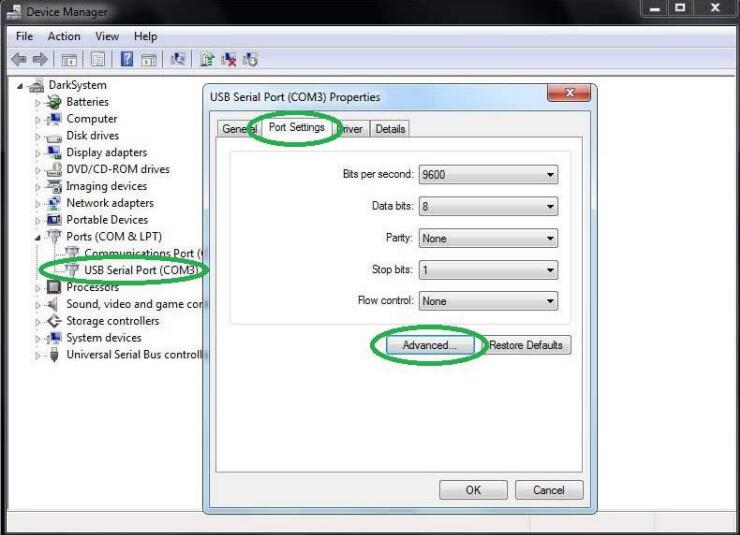
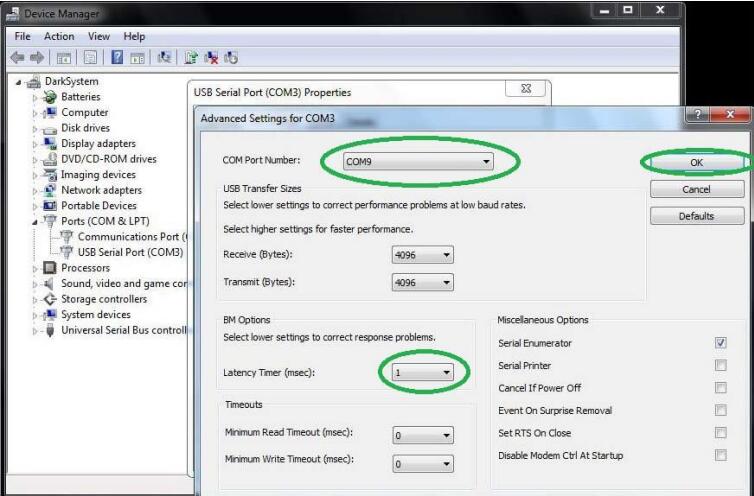
3. Open C:\EDIABAS\BIN\EDIABAS.INI with Notepad and check for “Interface = STD:OBD”. In TCP
settings set “Port = 6801”.
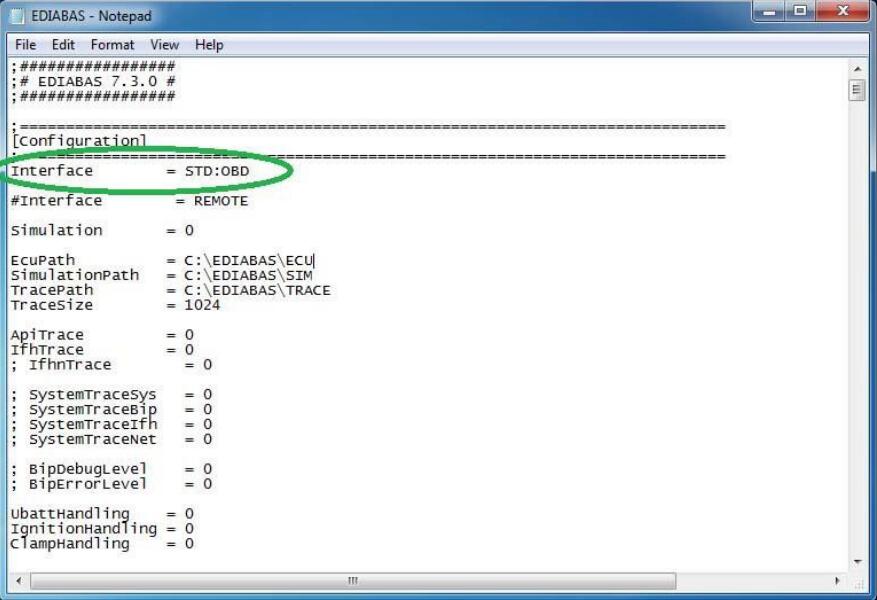
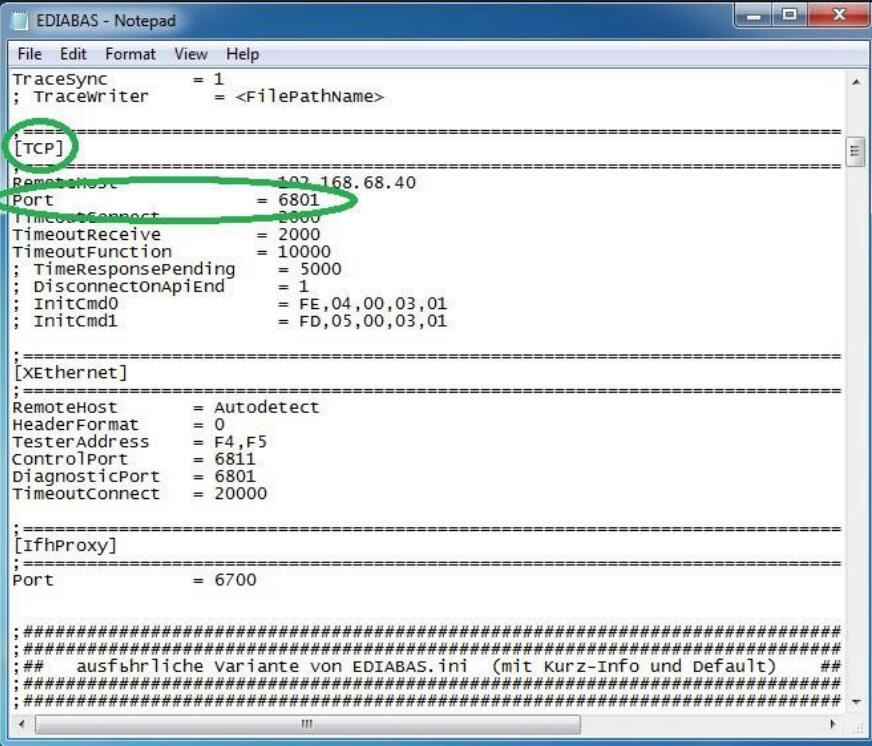
4. Open C:\EDIABAS\BIN\OBD.INI with Notepad and check for“Port=Com9”.
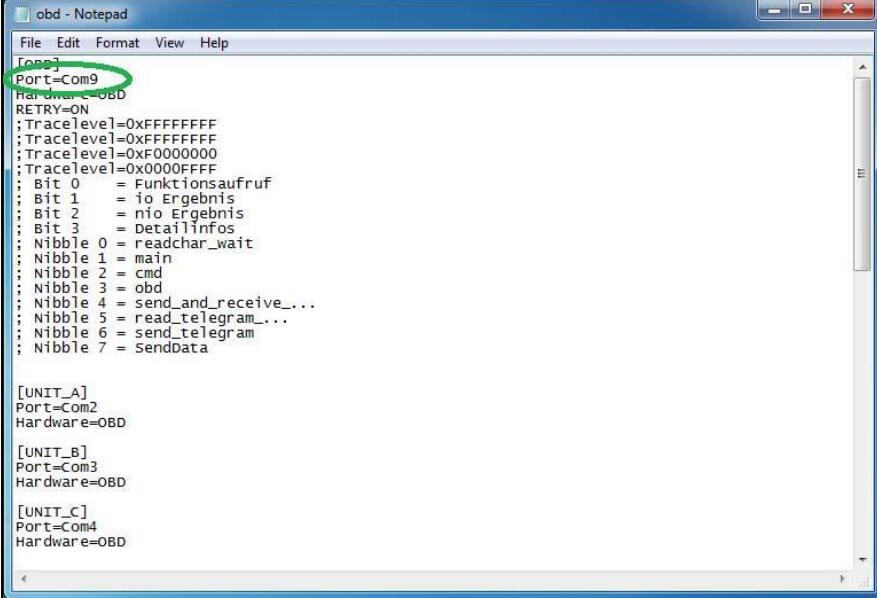
5. Connect car with K+D-CAN cable to PC.
6. Now run BMW Rheingold ISTA using shortcut in start menu and wait until it boots, then press settings
button.
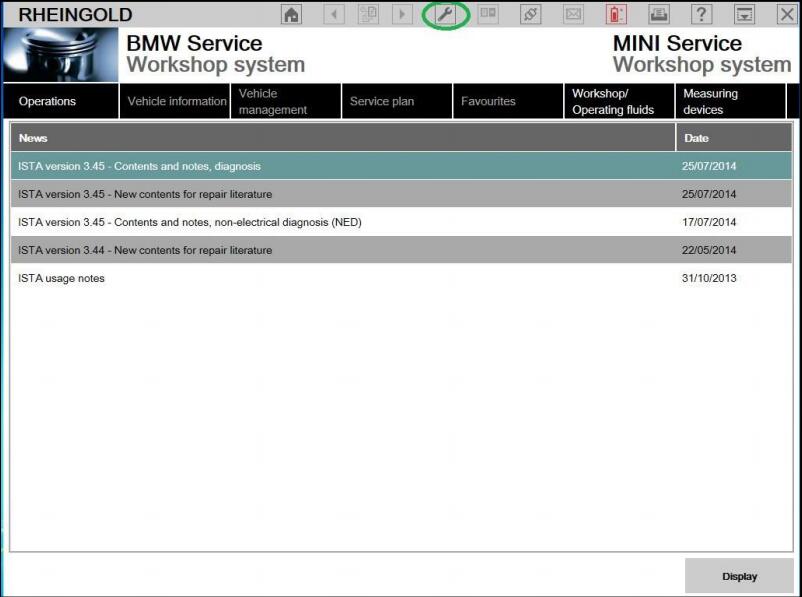
7. Select “VCI Config” tab and “Ediabas standard settings (ediabas.ini)”, then “OK”.
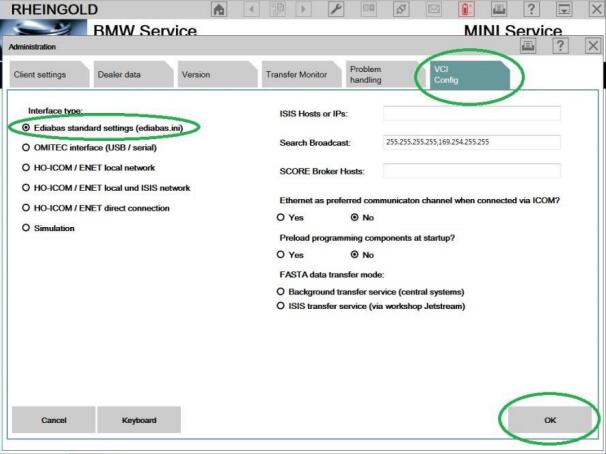
8. Go “Operations”, then “Read Out Vehicle Data” and “CompleteIdentification”.
Back to Table of Contents
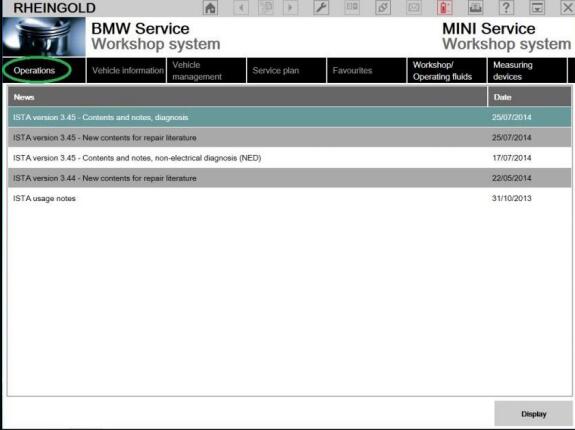
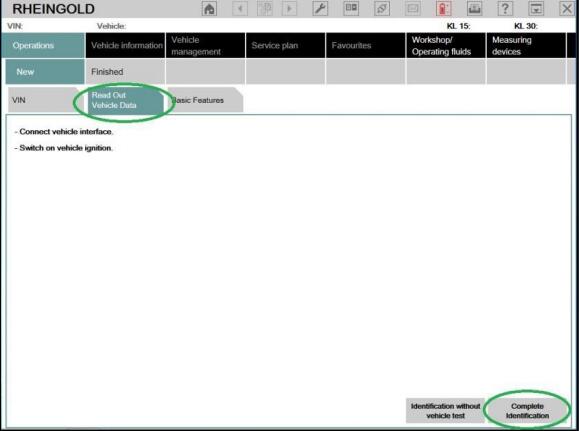
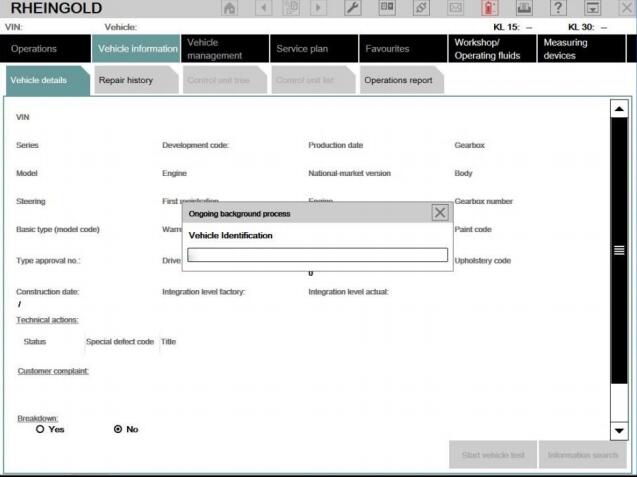
https://www.obd2tool.com/