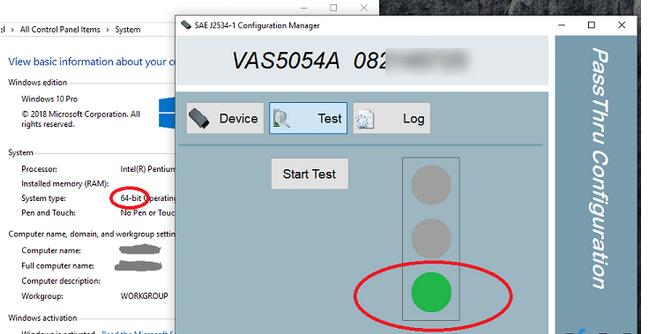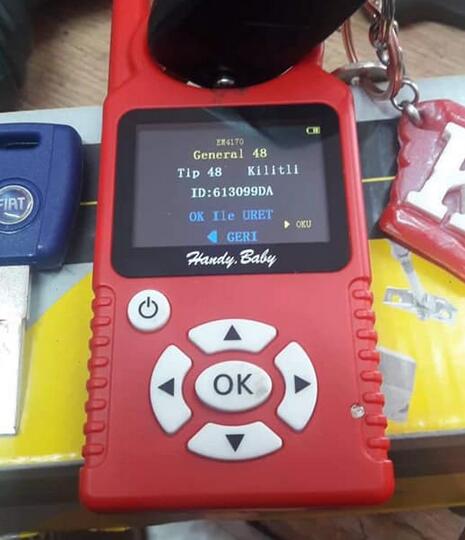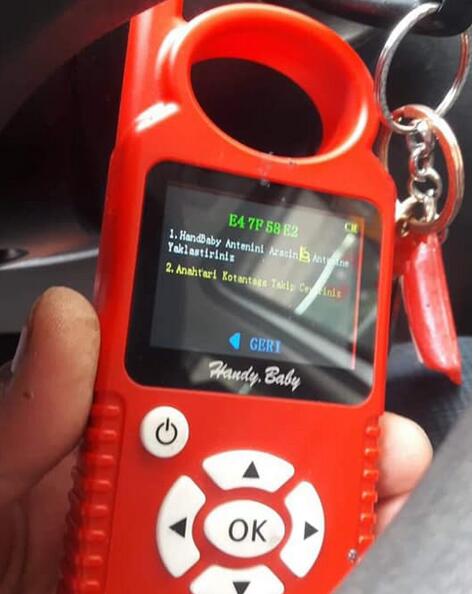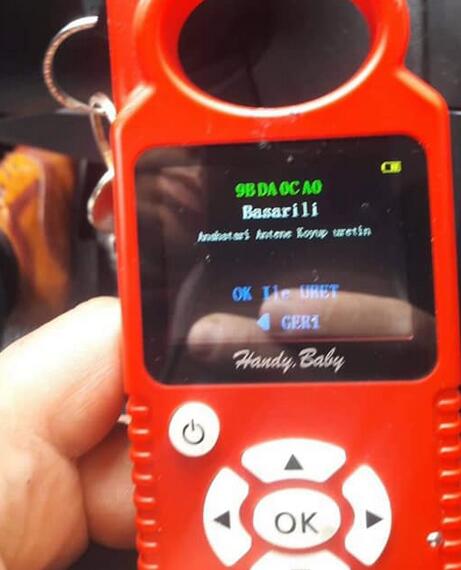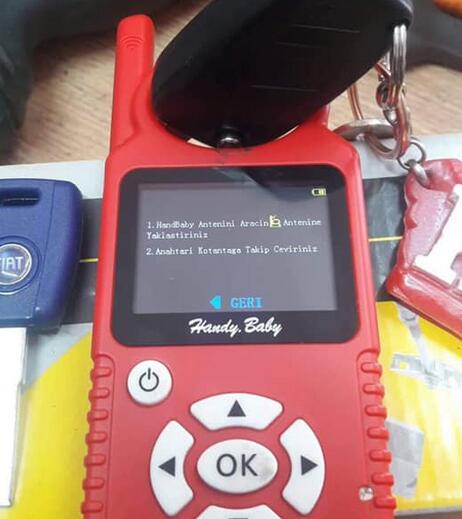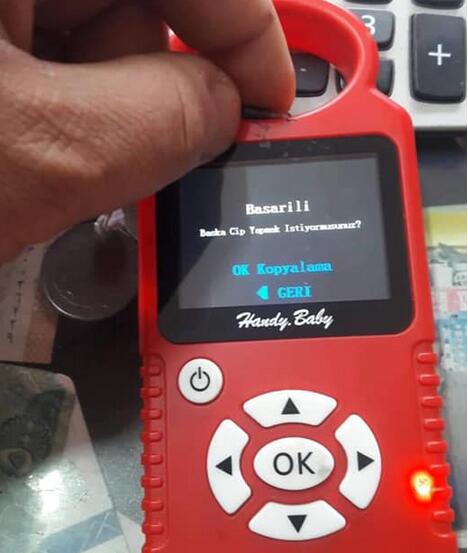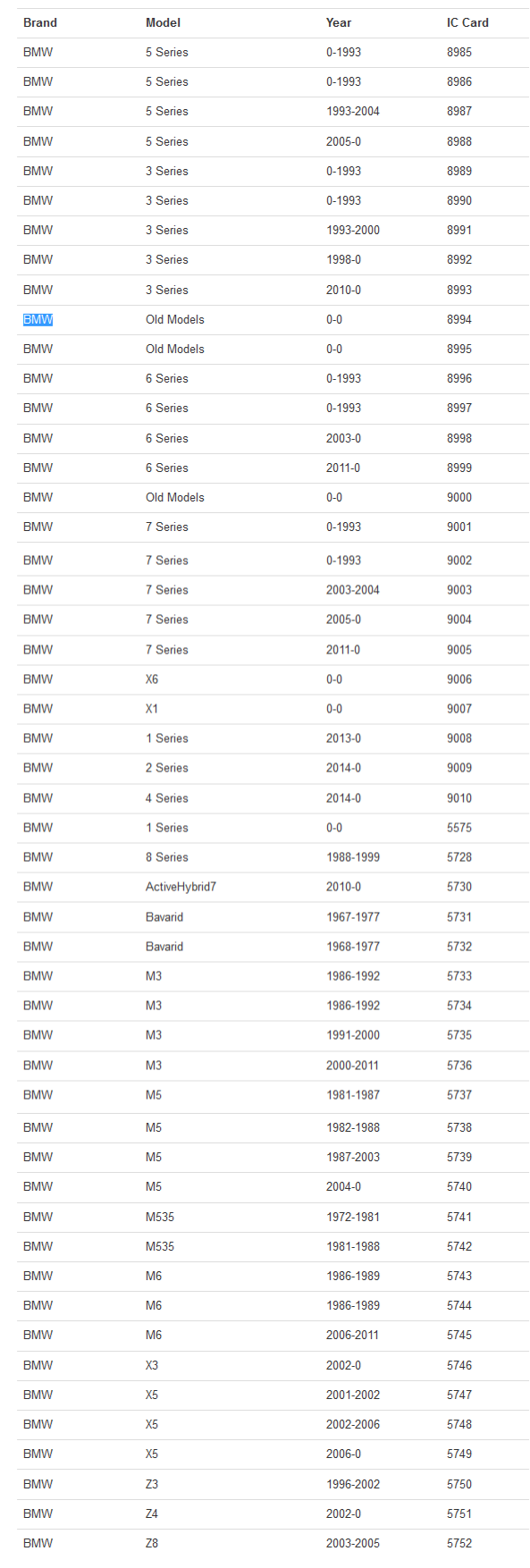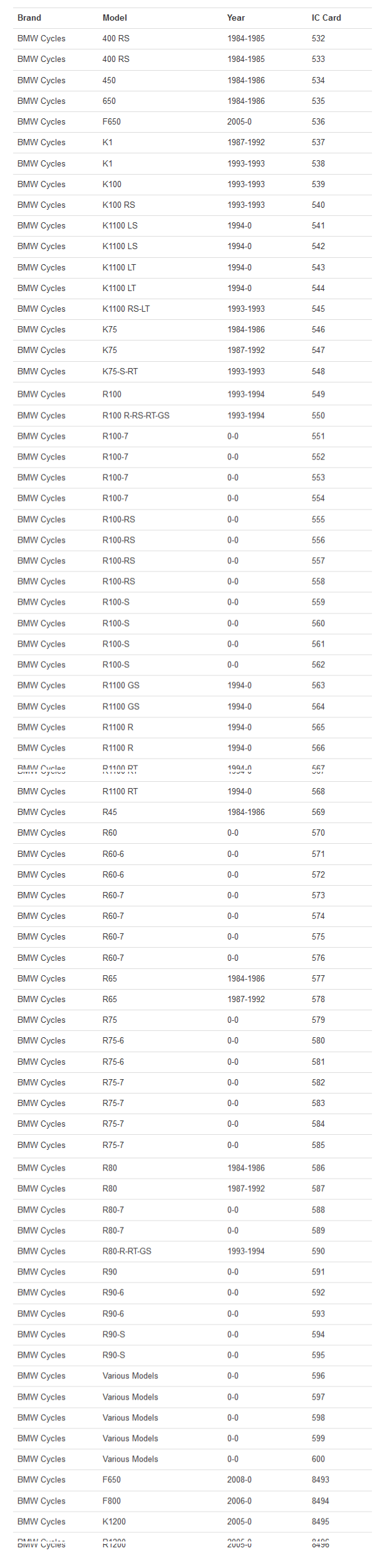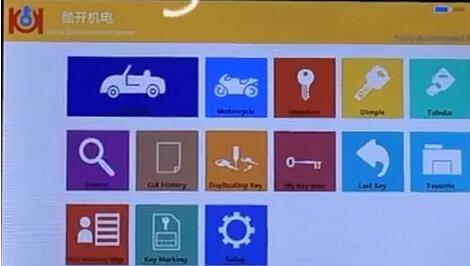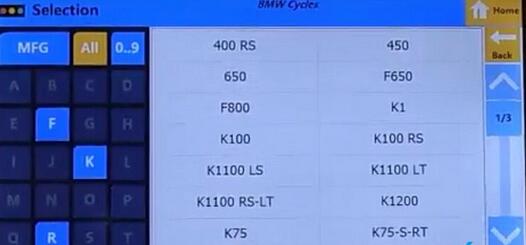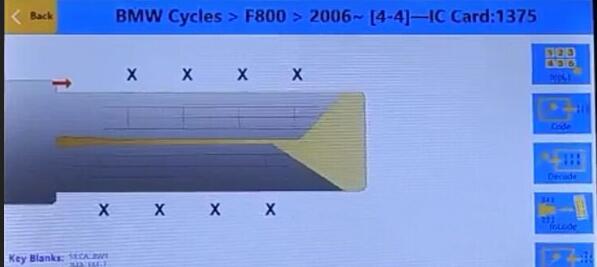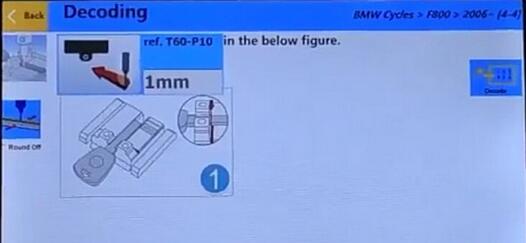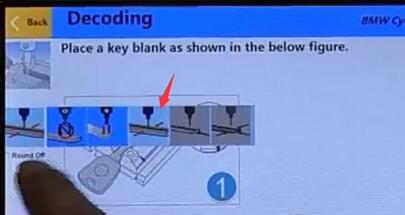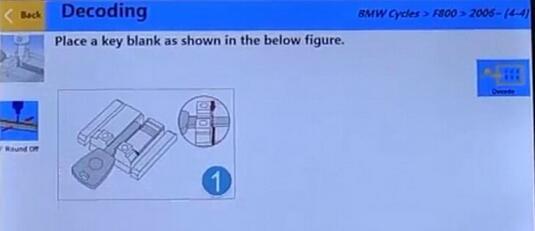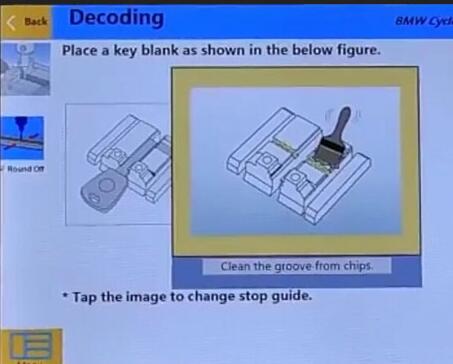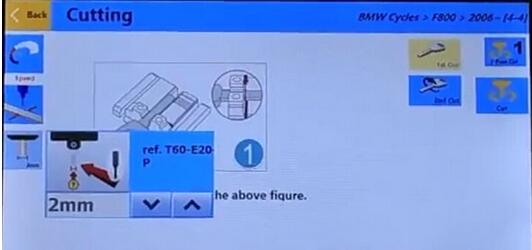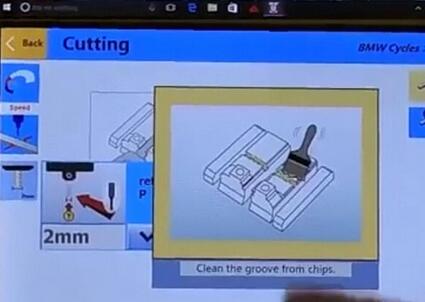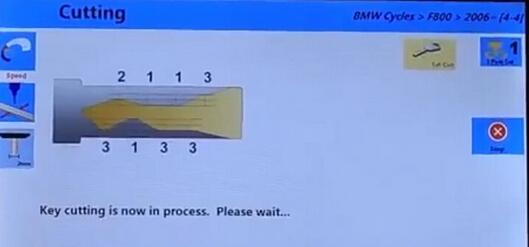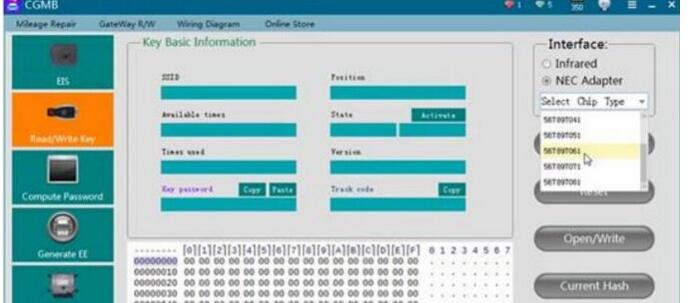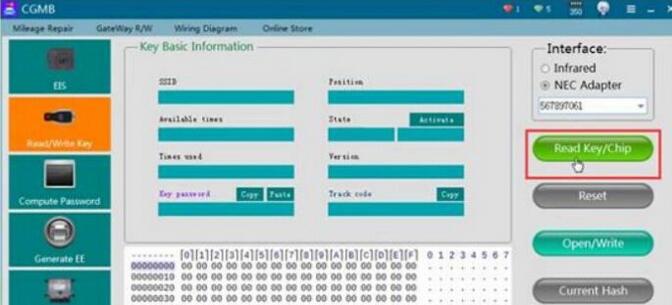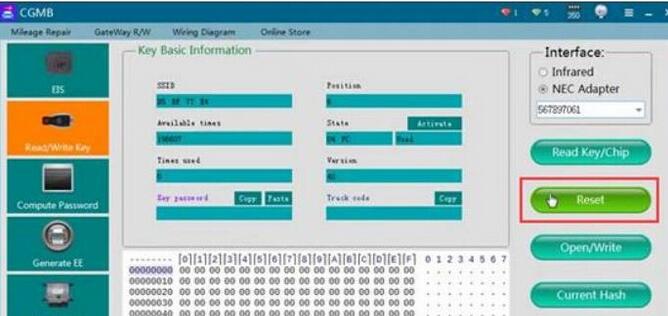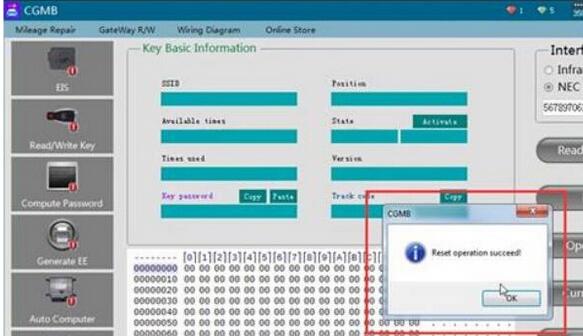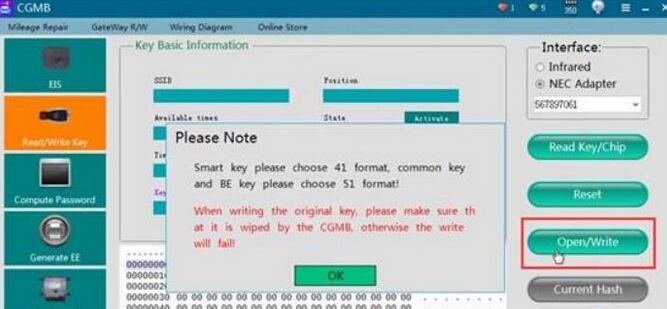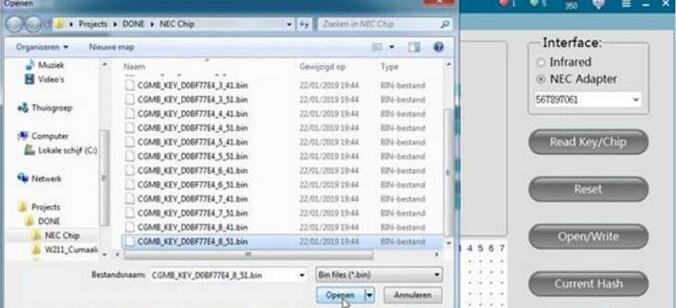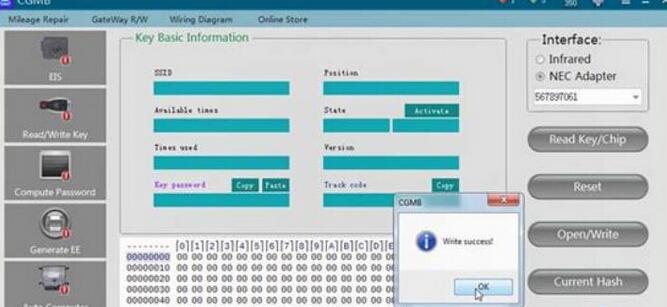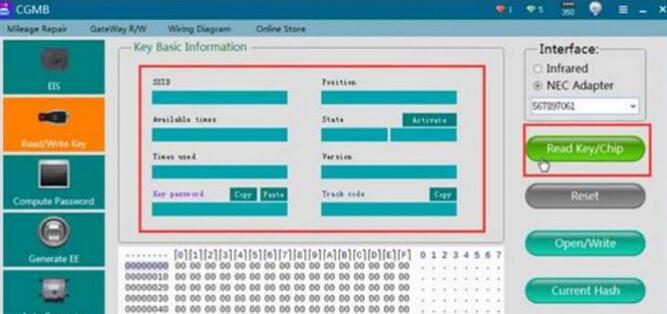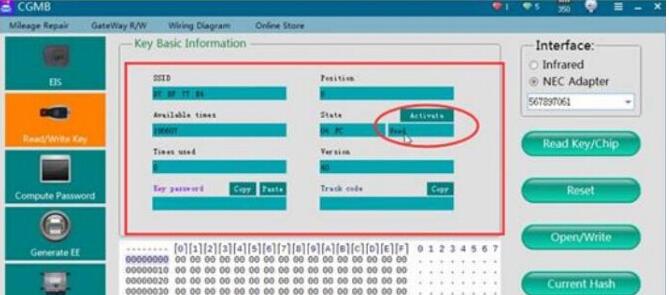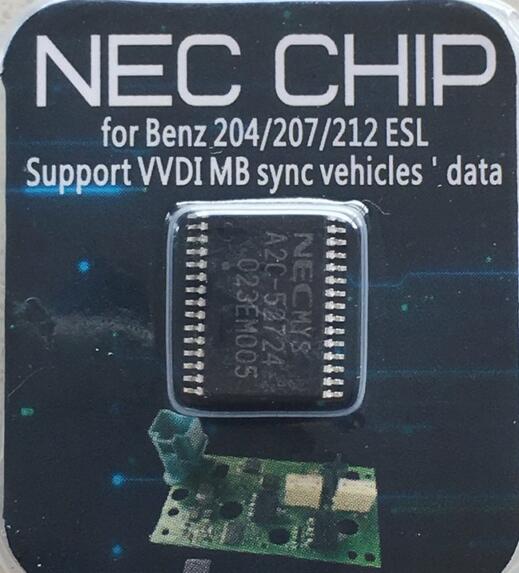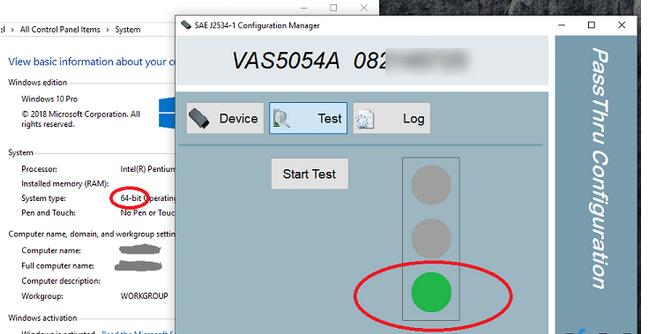Something good to help you to make Xentry PassThru on Windows 10 x64
support new Mercedes models (Euro5/6, W205, W213, W222). Done with VAS 5054A PassThru Driver
Xentry PassThru needs to be installed on Windows x64 to support new
models, such as Euro5/6, W205, W213, W222 … However, VAS5054A didn’t
work on 64bits as passthru. There is 64bits device driver for VAS5054A
but there is no PassThru driver working on 64bits. You may try Actia
driver instead but this is a patched 32bits PassThru API files with
64bit device drivers working on Windows 10 x64. Xentry recognizes it and
works with W205 (confirmed), etc.
WARNING: Use it on your own risk, only for test purpose.
What you need:
(1) VAS5054A Bluetooth hardware. (genuine and good clone… both ok)
(2) (option) VAS5054A EDIC_PDU_API 1.20.4x driver installation file. You can find it somewhere on this forum.
(3) (option) New firmware. The firmware included here is version 1.20.41 for better compatibility, not 1.20.42.
(4) Softing_VAS5054A_PassThru_Driver_x64_v3.zip (attached here)
(5) 64bit Windows 10
(6) (option) DC 12V power adapter, 2 jumper wires for temporary power.
Pre Installation:
(1) Install Xentry PassThru and do all patches.
(2) (option) Install EDIC_PDU_API 1_20_42 driver (or EDIC_PDU_API
1_20_41). It’s for installing .NET framework or VC++ redistribution
files.
If you are going to do clean install on fresh Windows 10, you might
want to install the EDIC_PDU driver first. It installs .NET framework,
VC++ files, some EDIC DLLs on /Windows/System32 or SysWow64. Other files
will be overwritten by the below manual installation.
Installation:
(1) Copy “Program Files (x86)\Softing\*” to your HDD “C:\Program Files (x86)\Softing\*”
(2) Copy “Program Data\D-PDU API” to your HDD “C:\Program Data\D-PDU API”.
(3) Double click on “Softing_VAS5054A_PassThru_1_20_042.reg” and install it.
(4) Make a shortcut of “SftngCM.exe” on Desktop.
(5) Right click on “C:\Program Files (x86)\Softing\EdicDriver\win7\softingedic7_ntamd64.inf” and install.
(6) Connect the VAS5054A hardware using an USB cable. Connect it to a temporary power(12V DC adapter) or OBD-2 port.
(7) Check “Control Panel/Devices Manager/Softing…”. If not installed correctly, update the device driver manually.
(8) Make a shortcut of “EDICConfig.exe” on Desktop.
(9) (option) If you have newer version than EDIC_PDU_API 1_20_42 driver
and genuine VAS5054A hardware, you may install the API driver now.
Post Installation:
(1) Connect the VAS 5054a to a temporary power(12V DC adapter) or ODB-2 port.
(2) Run “SftngCM.exe” on desktop as administrator. Make a “C:\Temp”
directory if not exists. This is for saving log files. If not exists,
SftingCM.exe will cause error when doing test.
(3) Choose “VAS5054A” and type the serial number (maybe 0821xxxxx).
(4) Select “Test” and click on “Start Test”.
– RED dot : PC <-> VAS5054A does not communicate. Something wrong on your driver.
– YELLOW dot : PC <-> VAS5054A communicates.
– GREEN dot : PC <-> VAS5054A <-> Vehicle communicates.
Tip:
(1) “.NET Framework 2.0/3.0/3.5” needs to be installed if not
installed automatically. You can install it by selecting on “Control
Panel/Programs and Features/Turn Windows features on or off/.NET
Framework 3.5(includes .NET 2.0 and 3.0)”. You also need to install VC++
redistributions if not done yet. (MSVCR100.dll, mfc100.dll, … errors)
(2) Temporary power to VAS5054A for test purpose : Ground to either pin 4 or 5. 12V DC to pin 16.
(3) You can upgrade the EDICDriver in “Program Files
(x86)\Softing\EDICDriver” if you have newer version. Update the device
driver on control panel.
(4) If you installed newer version EDIC_PDU_API driver than 1.20.42,
edit the *.reg and change the number 1_20_42 to your number (for
example, “EDIC_D_PDU_API_1_20_042” to “EDIC_D_PDU_API_1_20_0XX”). After
editing, double click on it and install it again.
(5) If your device has different serial number but SftngCM.exe
doesn’t allow the change, edit the *.reg file with text editor, double
click on it and install it again.