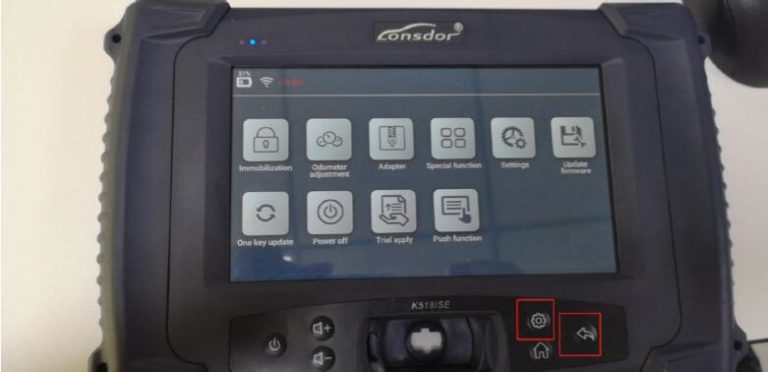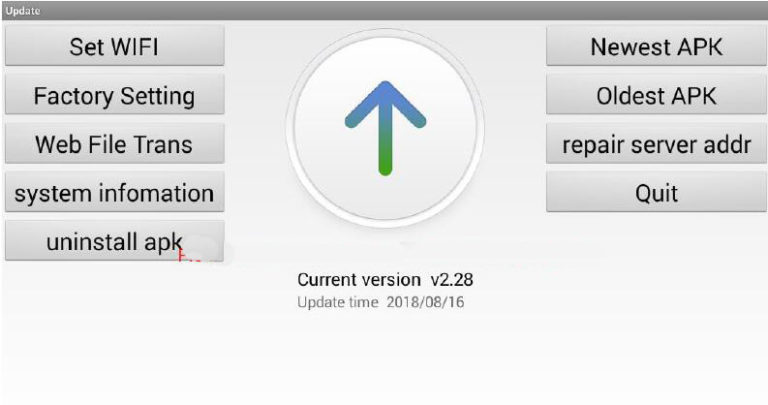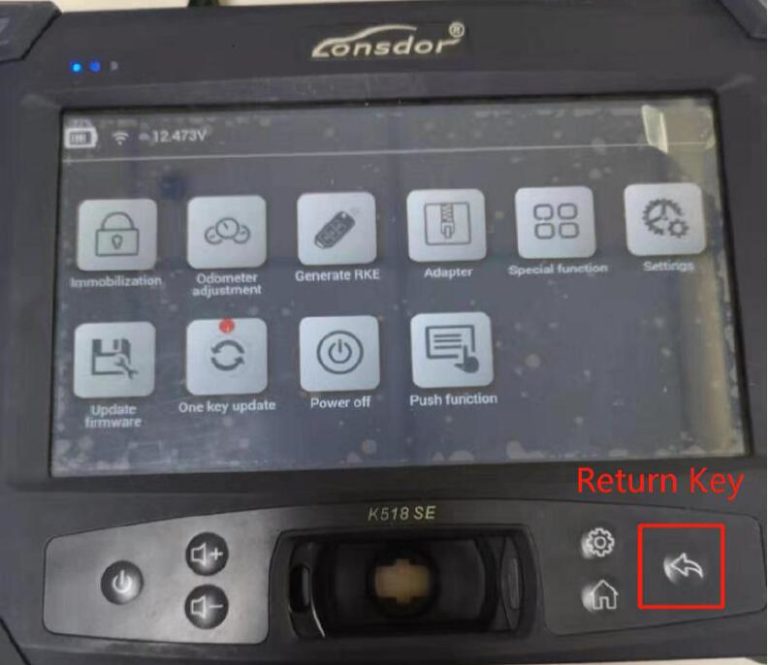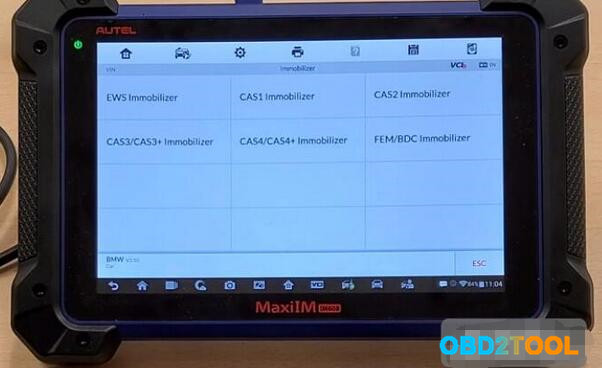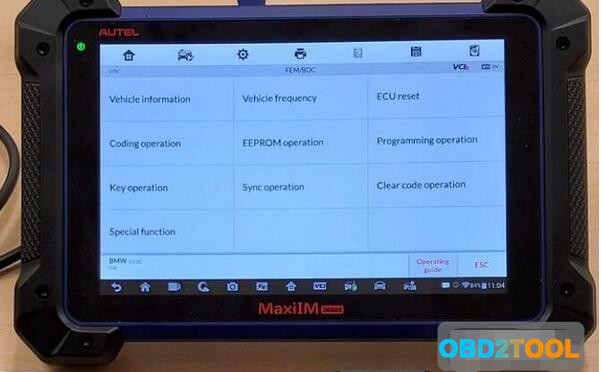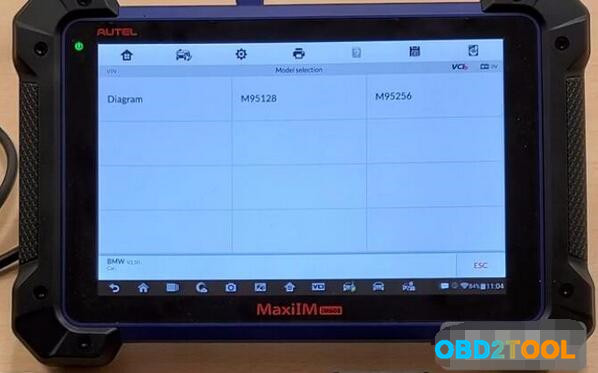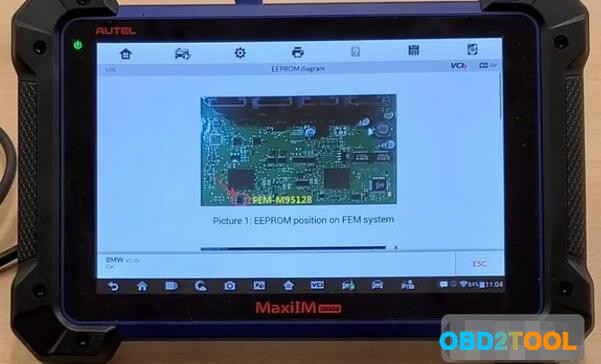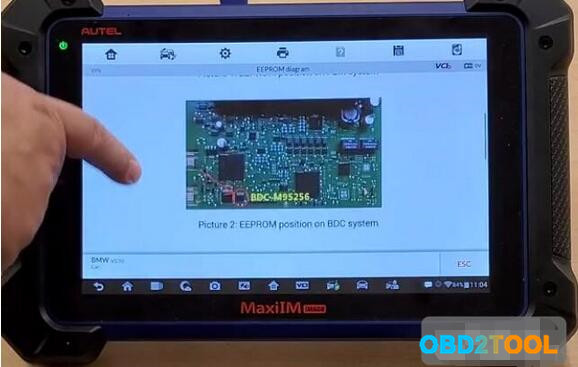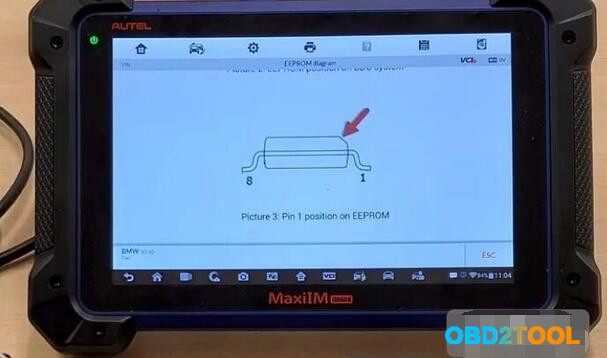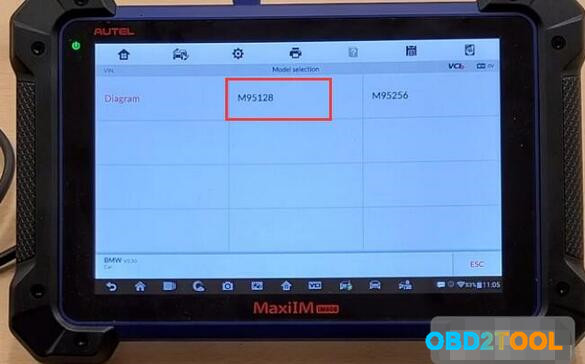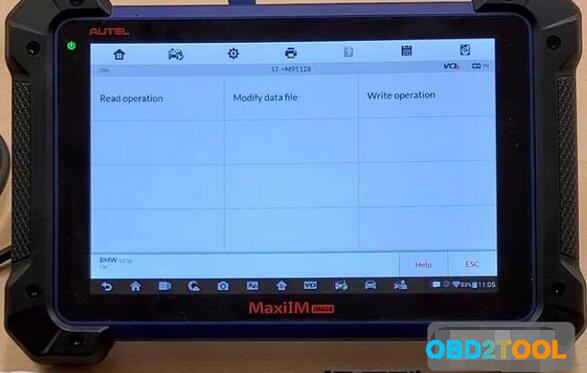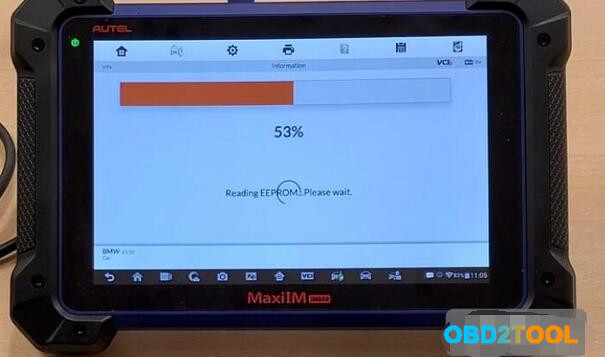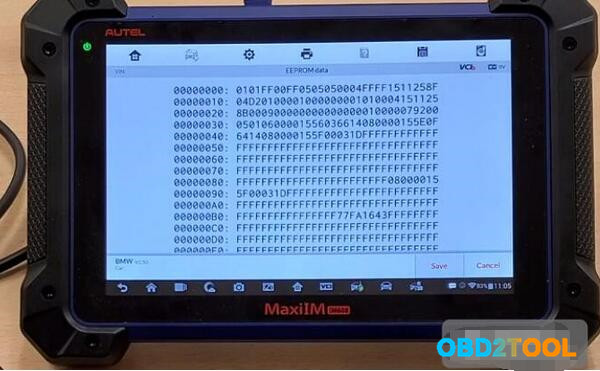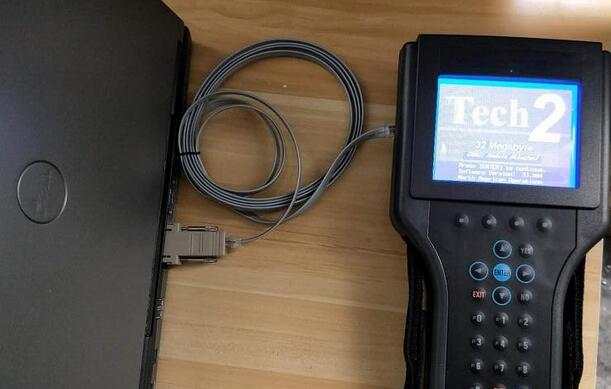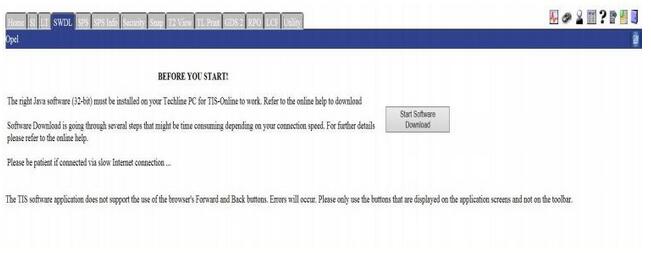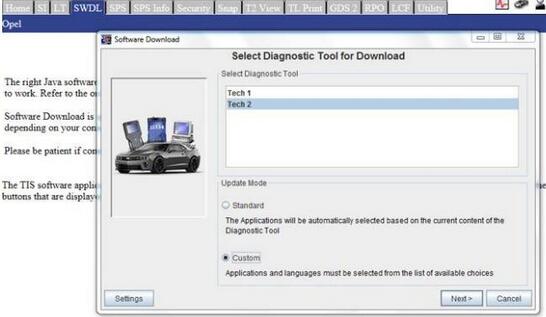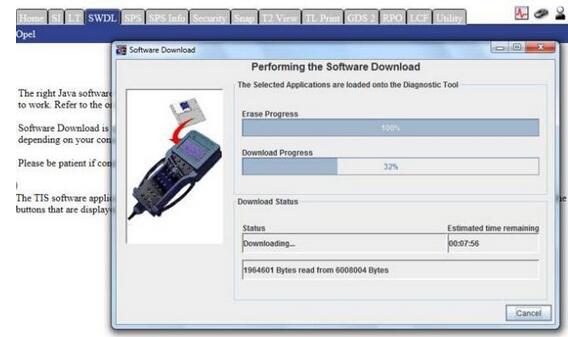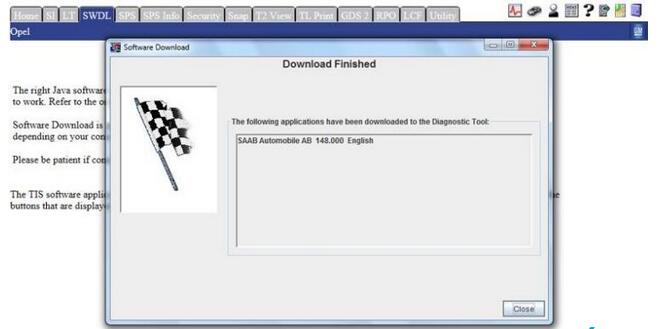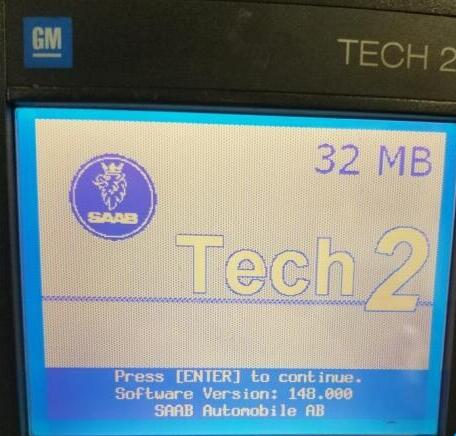Which is the Latest Xentry Diagnosis Open Shell with HHT Built-in
Need advice: I plan to put a Windows 7 32 bit system on a partition and run an older version of Xentry that will auto-switch to DAS and HHT when I work on the older cars.
Please tell me which version of Xentry will run on a Windows 7 32 bit system and will give me automatic switching to HHT when I need it.
The adavice:
None of the XDOS/OpenShell versions include HHT. The last release to include HHT was not XDOS/OpenShell, but was Star Diagnosis 12/2015 which would only install on Windows XP Professional.
You can get the HHT files and install them on any x86 OS and XDOS can open HHT if the HHT files come with an installer that places the correct files in place to link HHT to XDOS.
The latest HHT-WIN version: 12.2019
The ability is
HHT-WIN should be able to read all Modules.
Having said that, for Model Years 1990 – 12/1993, the Roadster Soft Top Module has 30 possible fault codes associated with it.
Whereas for Model Years 1/1994 – 1996, the Roadster Soft Top Module has only 11 possible fault codes associated with it.
The installation:
HHTWIN directly install on Windows 7 32 bit:
Disable UAC settings to “Never notify” -> Restart system if needed. It`s better to DISABLE idiotic Windows Defender too. Then, you could return UAC settings back.
First simply run HHT.exe, it will install HHT to C:\HHT, then start
Xentry.OpenShell.XDOS.HHT.C4.exe/Xentry.OpenShell.XDOS.HHT.C3.exe …
that`s all.
Some systems must be restarted at the end.
The problem with “–” version was fixed.
Delete C:\HHT directory and begin from the first step.
If you will update your Xentry.OpenShell.XDOS version … just apply the patch once again.
The good to use HTT-WIN:
1: so far the SD Connect C4 & HHT has been informative. erased RST codes, top works, going through other functions found some neat ones. Turn on/off headlights, taillights, turn the electric fans onto each of the 4 speeds etc.
2: On my new 2015 GMC Denali pickup, from the dash menu I can change between F and C for outside temp and coolant temp and transmission temp, and between MPH and KPH on the spedo, and between PSI and BAR on the oil pressure. I think I can also change the tire pressure readout between PSI and either BAR or KPascals. And I can even change the shape and location of the various gauges. Spedo and tach stay in the same place, but can change shape and display for oil pressure, transmission temp, voltmeter, coolant temp.
3: I changed F to C with HHTwin. I also activated the rollbar. Kind of underwhelming.
4: HHT-WIN successfully read the RST (RV) Module for my 1995 SL500.
How to Get System Log from Lonsdor K518 Programmer
This instruction share by Lonsdor K518 tech team,it focus on how to get system log from Lonsdor K518 device.
Procedures:
Hold those two buttons marked in red at the same time.
Then you will enter the interface below,click “System Information” once and you will enter the interface as shown below.
Click the area marked in red for five to eight times in one second continuously and quickly. And then click the area marked in green once.
You will enter the interface below once again.
Hold K518 return key of the device for several seconds.
You will enter the interface as shown below. Click “Get System Log” once and then click “SD Card Scan” once.
After that, connect the device to a computer and you will find a file called “System Log”.
Autel IM608 Read Immo Data from BMW FEM M95128
In this introduction,OBD2TOOL will show you guide on how to use Autel MaxiIM IM608 to read out immobilizer data from BMW FEM M95128 chip.
Procedures:
Connect XP400 programmer to Autel IM608 tool,then use APA103 clamp to connect EEPROM to XP400.
Then select “IMMO”–>”BMW”–>”System Selection”–>”Immobilizer”
Select “FEM/BDC immobilizer”
Select “EEPROM operation”
Here you can select “Diagram” to check the connection
FEM-M95128
Scroll download to check “BDC M95256”
And position of pins on EEPROM
In this expamle,it is M95128,here we back to menu to select “95128”
Select “Read operation”
Reading EEPROM,please wait…
When finish,you can save it.
How to Download Tech 2 Saab 148.000 from TIS2Web
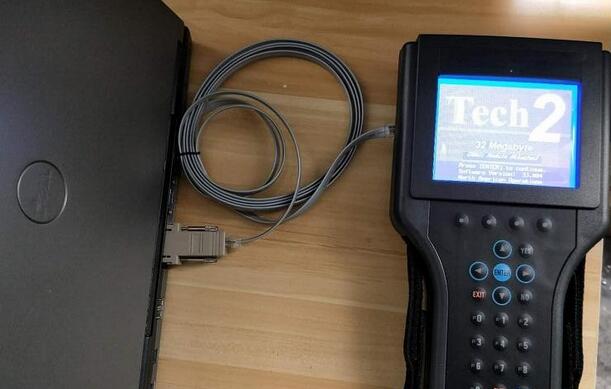
GM Tech 2 Scanner Saab 148.000 download instruction:
Important: The Tech 2 Saab software that is currently on the 32 MB memory card will be erased and the Saab software will be written over top of it.
(This process can be reversed to reload the service version back to North American Operations)
* Verify a 32 MB memory card is inserted in the Tech 2
* Connect the Tech 2 to a PC using the RS232 cable and DB9 adaptor.
Most modern laptops and desktops do not have a serial port, if yours does not please use a Keyspan adapter. Model number USA-19HS has been validated
* Open TIS2Web and select the SWDL tab
* Under “Select Diagnostic Tool” select Tech 2
* Under “Update Mode” select Custom and press next
* Scroll down in “Applications for Downloading” and double click on SAAB Automobile AB 148.000 – 32MB
* Click on the desired language
* Press the “Select” button in the middle of the screen and verify the information is correct in the box on the right
* Click the download button

The software that is on the 32 MB memory card will be erased and the Saab software will be written over top of it.
A confirmation screen will display when the software download has finished.
The Saab software is now loaded onto the 32 MB memory card and is ready for use. The home screen should appear as shown.
Note: if you cannot download Saab 148.00 yourself, here’s your way to go:
https://www.obd2tool.com/goods-316-32MB+PCMCIA+Memory+CARD+FOR+GM+TECH2.html
you can choose any program below for your memory card:
GM
GM-English* * 33.004 1991-2014
GM-Spanish* 31.007 1991-2014
GM-French* * 32.007 1991-2014
GM-Portuguese 32.007 1991-2014
GM-Japanese* 32.006
OPEL
OPEL-English* Newly Update to V180* 1997-2014
OPEL-Italian* * 133.001 1997-2012
OPEL-Spanish* 91.001 1997-2009
SUZUKI
SUZUKI-English 01.210.020
SAAB
SAAB-English* 148.000
ISUZU
ISUZU-English 107.021 2006-2010
Holden
Holden-English 149.000 1999-2013 (For North American Area Only)
Feedback from GM Tech2 with CANdi TIS Works for GM/SAAB/OPEL/SUZUKI/ISUZU/Holden
I’ve got one and it works perfect on my 08
A few of us have them….. works great! Can also get to things like the rear air ride (if yours has that) which no other tool can deal with.
That being said I’ve seen on other forums where some people have major issues with their clones. Best I can say is I got my GM Tech2 from obd2tool and it works perfect.
It will come in handy sometimes. Now figuring out how to use all of the functionality will take a bit too. You can pretty much get right into diagnostics and whatnot pretty easy though. Programming takes a bit more as you will need to either install TIS2000 or pay for a short subscription to the ACDelco TIS system. TIS2000 is a pretty old program but does still have updates and whatnot for some things in our H2’s. The tricky bit is it runs on Windows XP. There is tons of info online about ways of getting that software installed and working though. The Tech2 will also come in handy for other GM vehicles as well and can give you a lot more info that most any other scan tool.
I’m pretty sure this one…. That is the same one I got a couple of years ago.
GM Tech 2 Feather:
1. Multi-langauge:English, Italian, French, Portuguese, German, Spainish, Korean, Japanese, Thai, Chinese
2. Update: via 32MB Software Card, when there is newer version, you can just buy new card to update
3. Year Coverage of Diagnosis:From 1992 to 2013, With Help of Tis2000 Software, It Can Do Programming for Cars Before Year 2007
4. Our GM TECH2 comes with with TIS2000 Software(CD)
Tech2 for GM Software Version:
GM English 33.004 (Support Cars from 1991-2014)
SAAB English 148
OPEL English 180 (Support Cars from 1997-2014)
Holden English 149 (Support Cars from 1999-2013) (For North American Area Only)
English 147.000 (Support Cars from 1999-2012 )(For Australia)
SUZUKI English 01.210.020
ISUZU English CAN-BUS V180 (CAN-BUS support car models after 2010)
K-Line 11.680 1996-2014 (K-line support car models from 1996 to 2014)