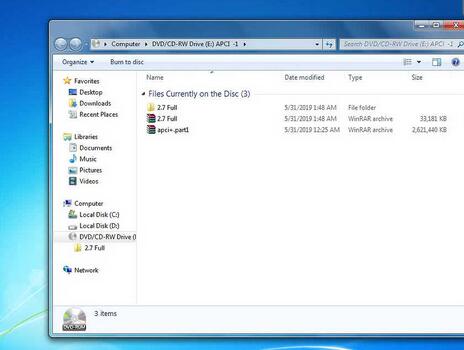Topic: Volvo Tech Tool 2.7.30 win7 install and activate for Vocom 88890300. Then diagnose Volvo. Volvo Tech Tool 2.7.25 can get DTC Info For VERSION3, VERSION4 el. system trucks etc.
Volvo Tech Tool 2.7.25 version Update info:
Operation 37 11-08-03-03 Data Links, Fault Tracing with Oscilloscope”
has been updated to make it easier to evaluate CAN signal disturbance.
NOX sensor values added in operation 25920-3/32589-08-03-02 ‘Exhaust aftertreatment system, service regeneration’.
Install or run program from your media.
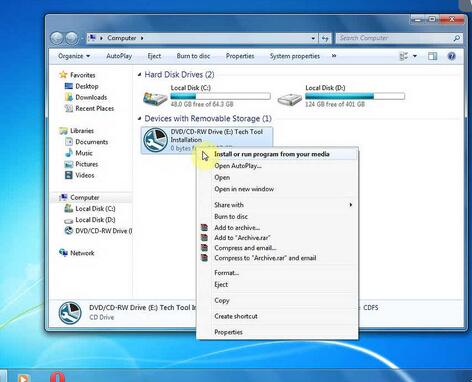
Setup Microsoft.NET Framework 4.6.1.
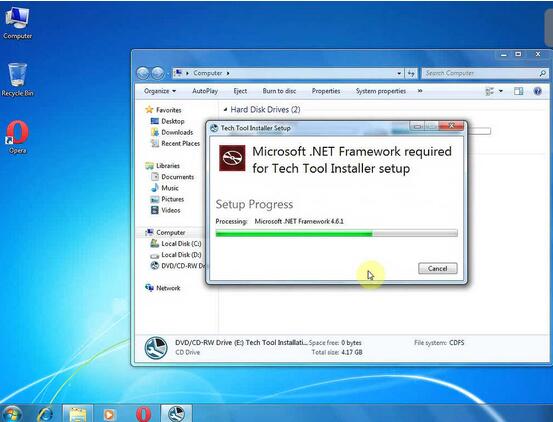
User Login.
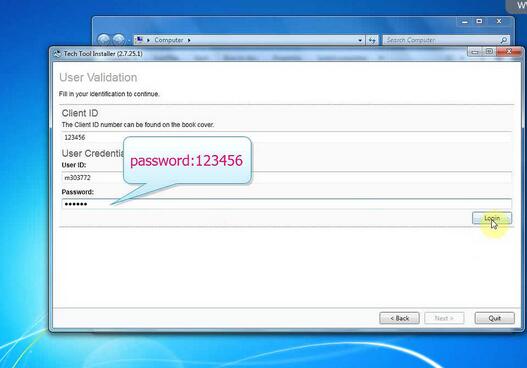
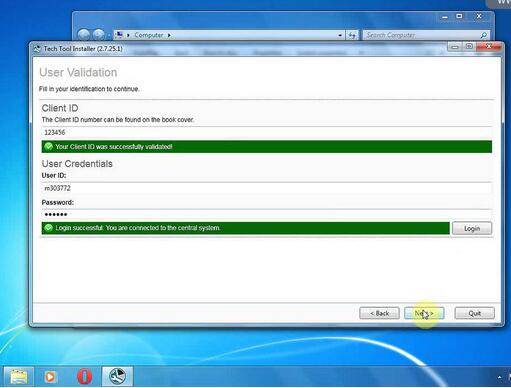
Installing Tech Tool 2.75.25.1
It will take about 2 minutes to finish acquiring package.


Next is to apply package 10/46, it will take about 2 minutes.
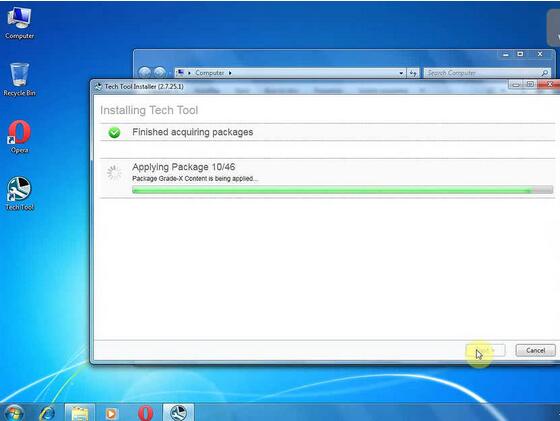
Finish installing Tech Tool 2.75.25.1
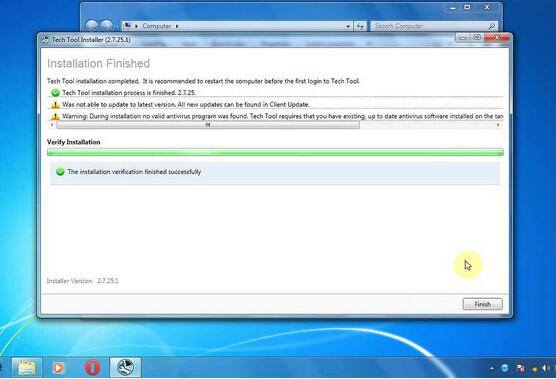
Open Tech tool installation folder.
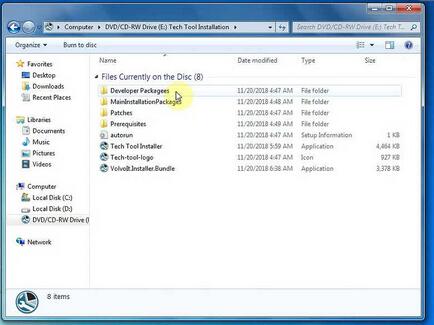
Open developer packages.
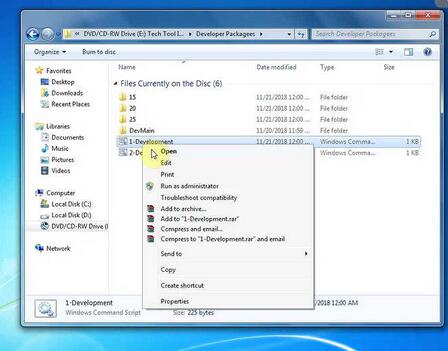
Open “1-developement” to automatically run until finished.

Open “2 – Devpatches” to automatically run “Windows configures VCADS Pro Development Content”.
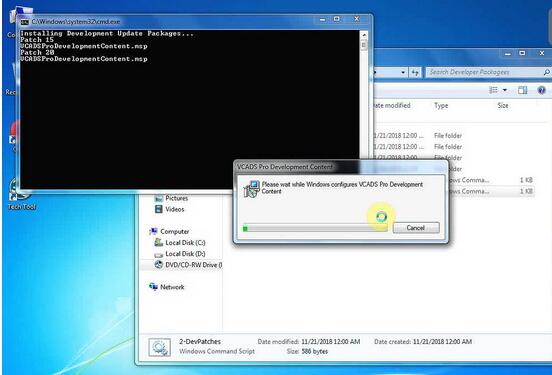
Close ” Tech tool installation folder”.
Auto play DVD-1, until open the Tech tool folder, at this time, new
create one folder named “APCI”, then copy and paste the files from the
folder to the new folder “APCI”.
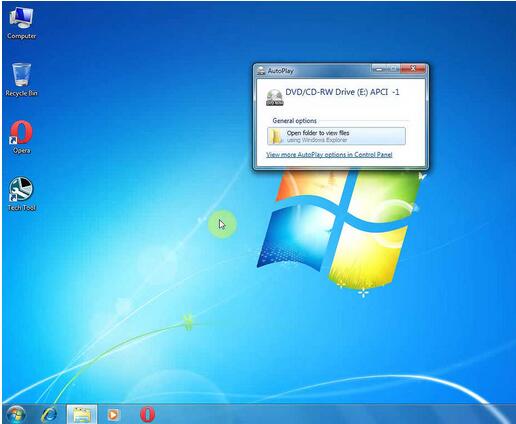
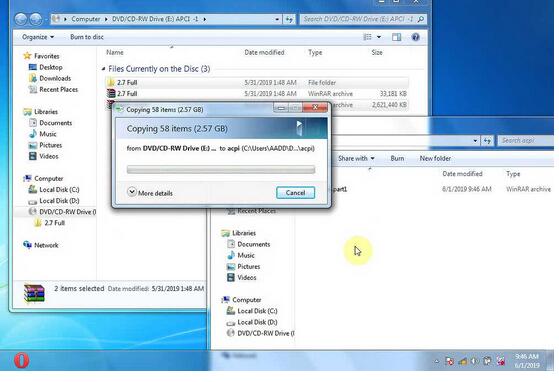
Auto play DVD-2, copy and paste the files to the new folder “APCI”.
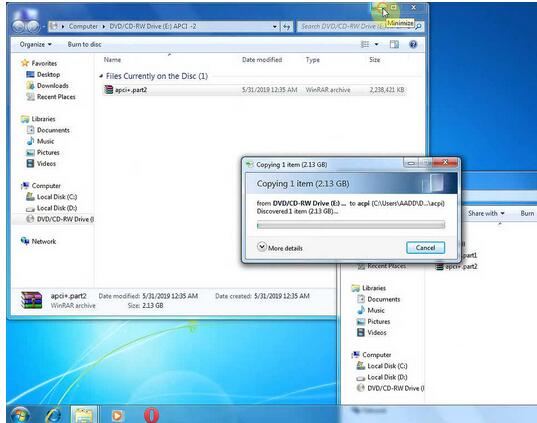
Extract the decompresseders.
Set the computer to not show the hidden files, folders and drivers.

Go to Disk C -> ProgramData -> Tech Tool-> Waf, delete “DtR” and “OtD”.
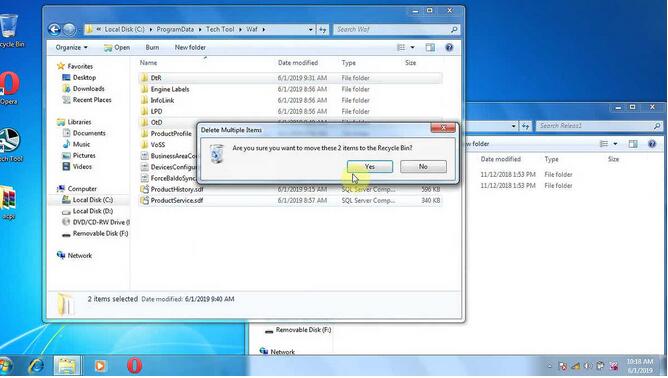
Then copy the same folder “”DtR” and “OtD” to Disk C -> ProgramData -> Tech Tool-> Waf.
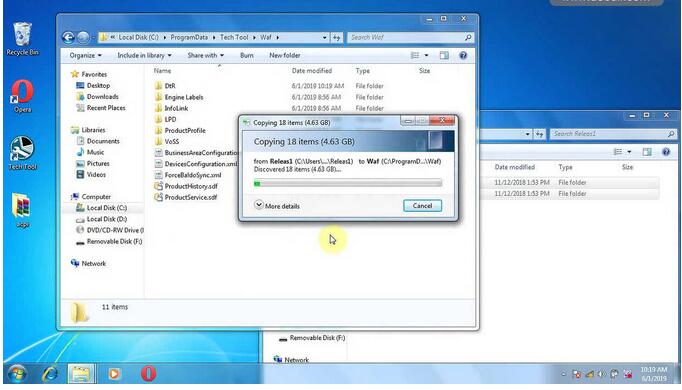
Go to Disk C -> Program Files-> Client Update -> Console,
change the file name extension of “CLUPConsole.exe” as “CLUPConsole.ex”.
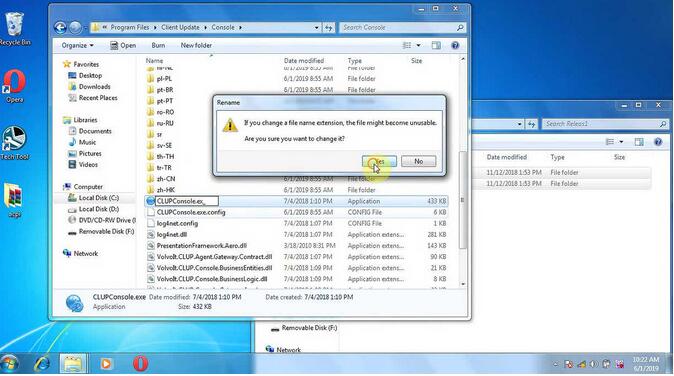
Go to Disk C -> Program Files-> Tech Tool -> ApciPlus, change the file name extension of “apcidb.dll” as “apcidb.dl”.
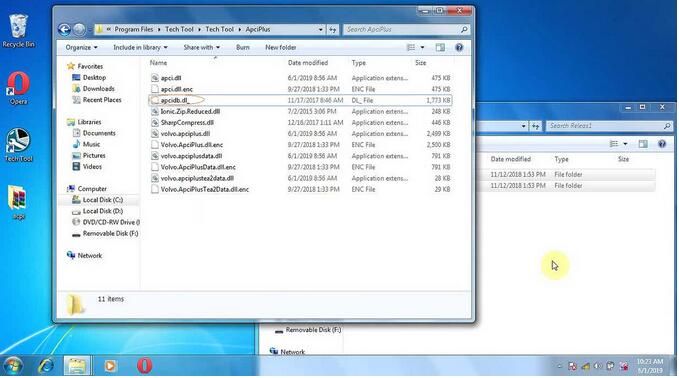
Copy “apcidb.dll” to Disk C -> Program Files-> Tech Tool -> ApciPlus.

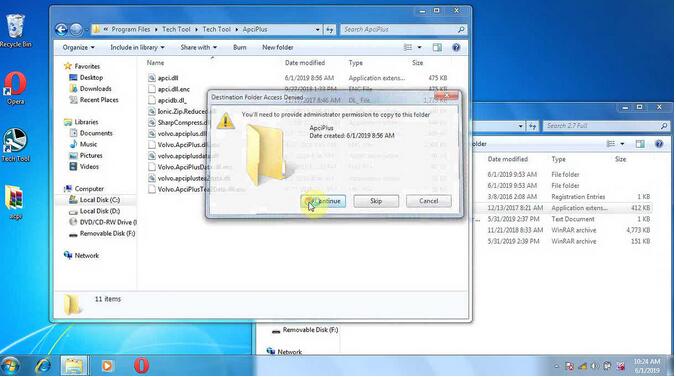
Restart the PC.
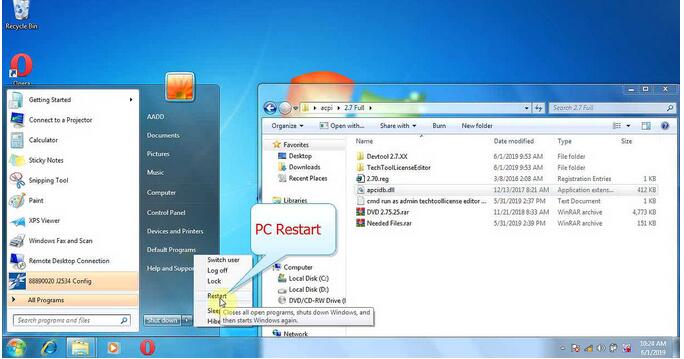
Open the new folder “APCI”, copy “TechToolLicenseEditor” from “2.7 Full” folder.
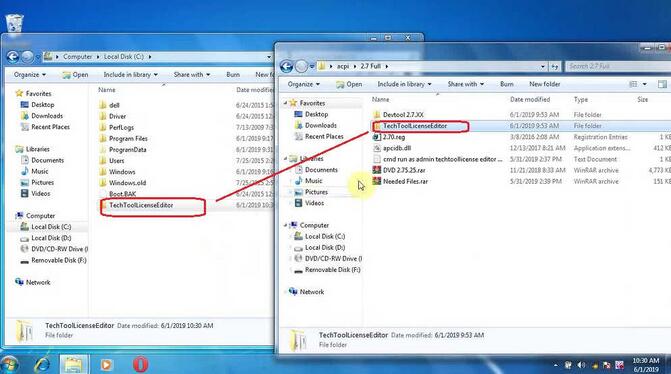
Then copy and paste “Devtool 2.7.xx”.
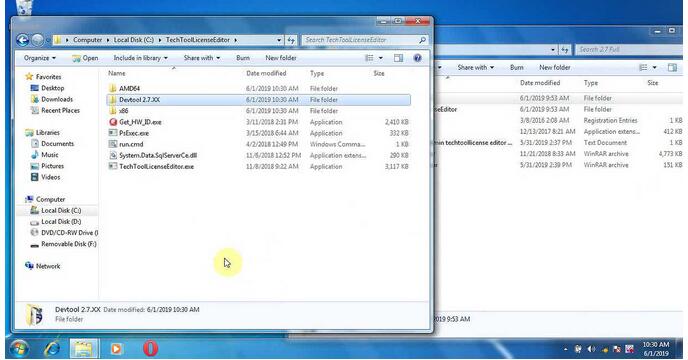
Click on “Get _FW_ID.exe” to copy the ID to the supplier (uobdii.com) for activation.

Receive two folders (Act and Dev) from Obd2tool.com.
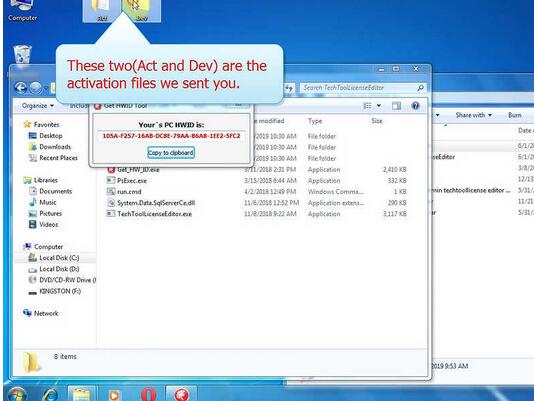
Open “Act” to copy the “Regkey.dat” to Disk C -> TechToolLicenseEditor.
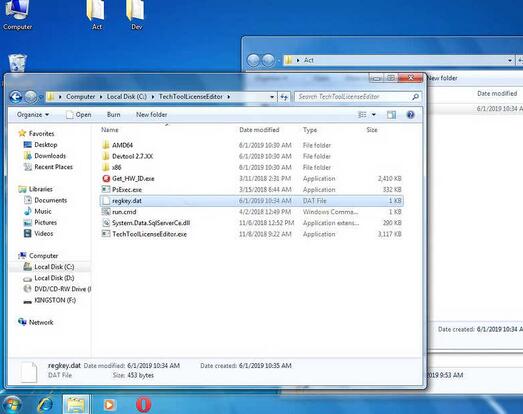
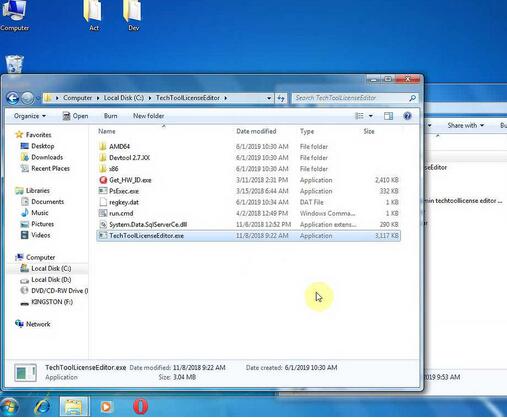
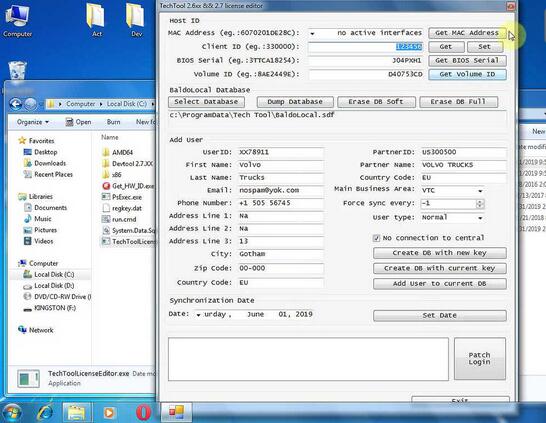
Open the folder ” Dev” to copy “regkey.dat” to Disk C -> TechToolLicenseEditor – Devtool 2.7.xx.
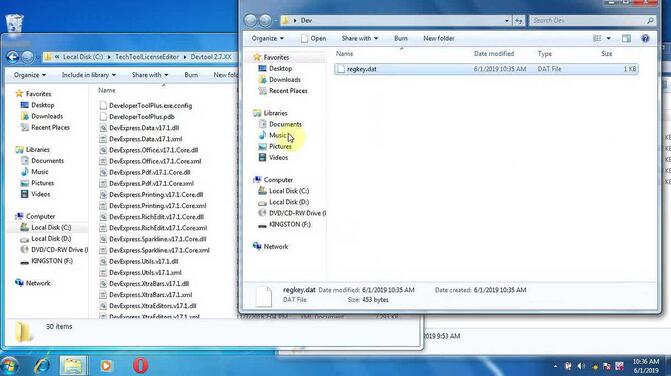
Open “DevTool.exe”.
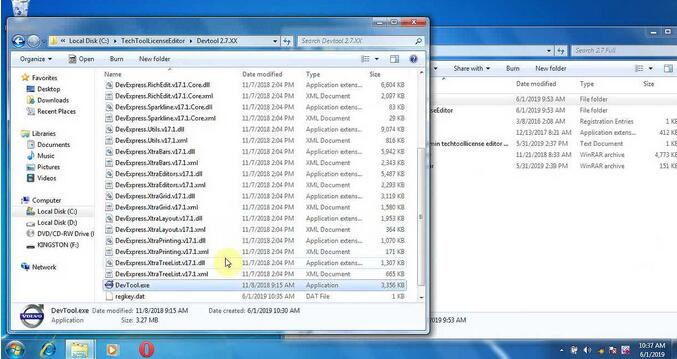
Send “DevTool.exe” to the desktop.
Open Developer Tool Plus 2.6/2.7
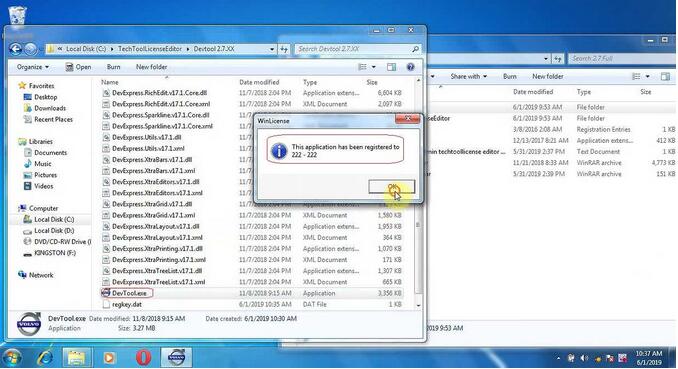
Volvo Vocom PTT 2.7.25.1 is language is multi-choice.

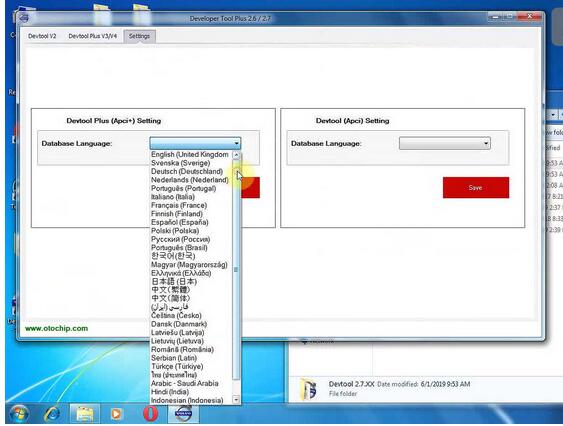
Open PTT 2.7.25.1 full, then “cmd run as admin techtoollicense editor command.tx”, follow the instruction.

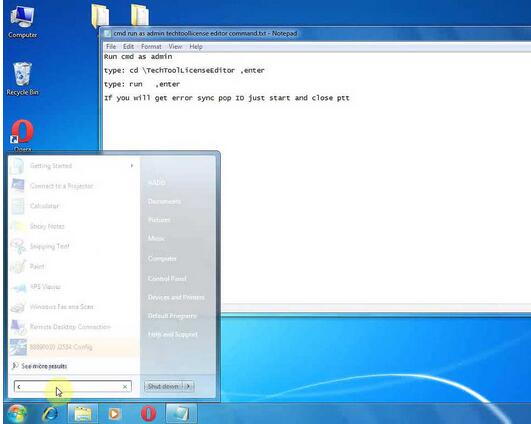
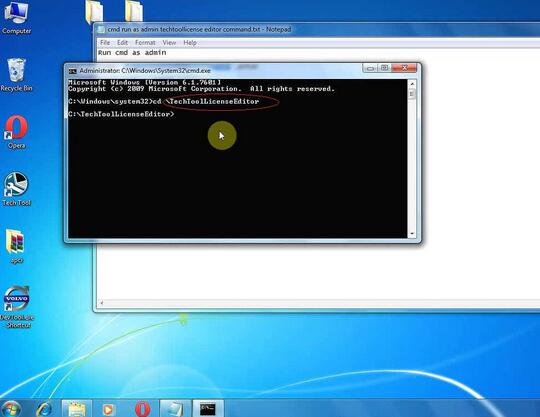
User type “Developer”.
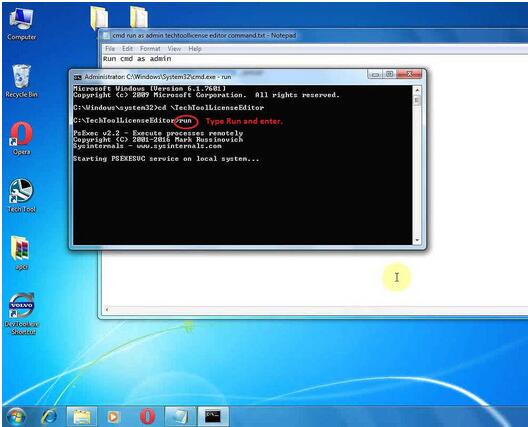
Click on “Created DB with new key”.
Get message :
Database clean success
Wait…
Syncid populate error!
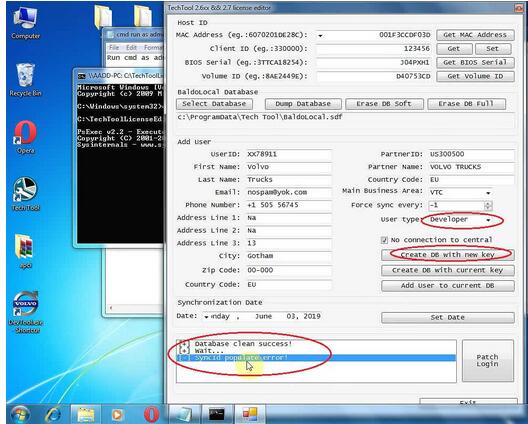
If you will get error sync pop ID just start and close ptt.
Open Tech Tool and it requires User ID, exit.
Once again, click on ” “Created DB with new key”.
Click on “Patch Login”.
DB created.
Login patched successfully
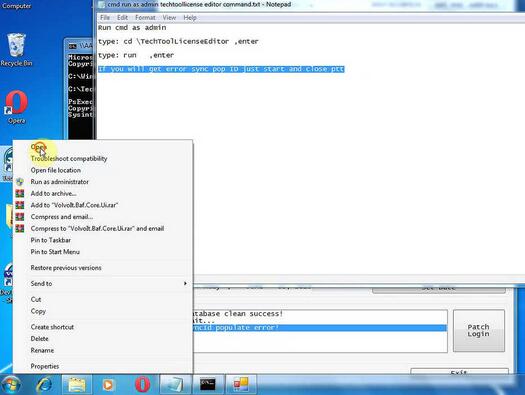

Copy the user ID “XX78911” in the TechTool 2.6XX && 2.7 license editor.
And rename “Tech Tool” (on the desktop) as “XX78911”.
Open “XX78911”, enter User ID “XX78911”.
Tick on “Work offline”.
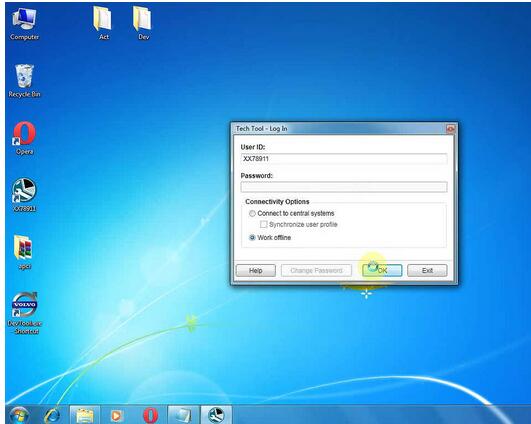
Enter TechTool 2.7.25“.

Plug Volvo 88890300 Vocom Interface to the computer.


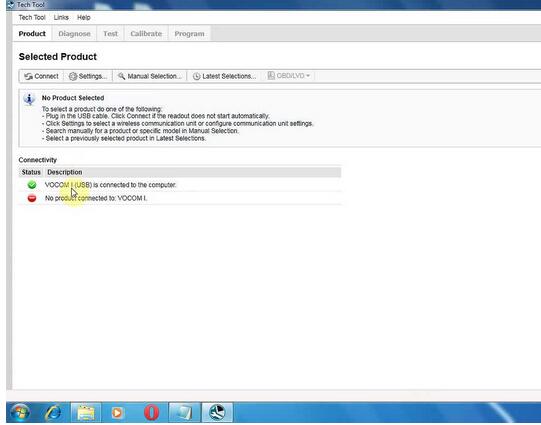
Create Chassis ID.
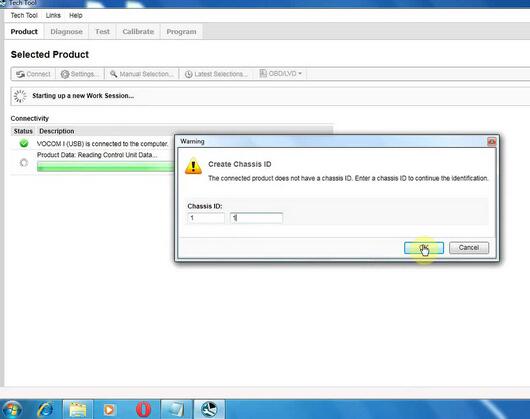
Work order number.
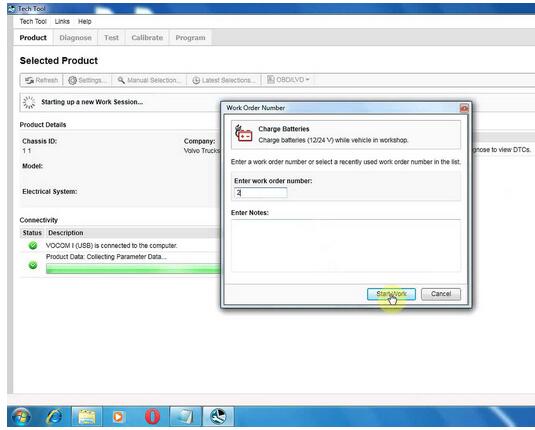


Electrical system: Version2
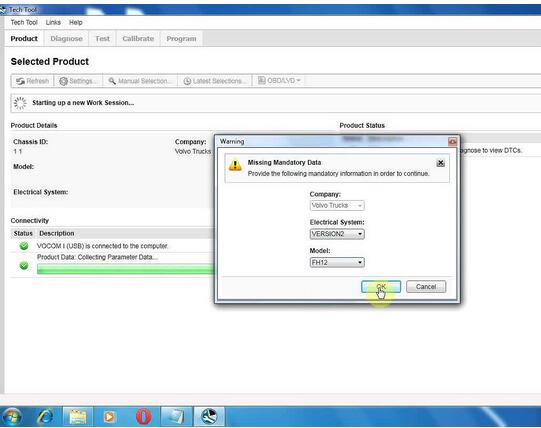
Model FH12.
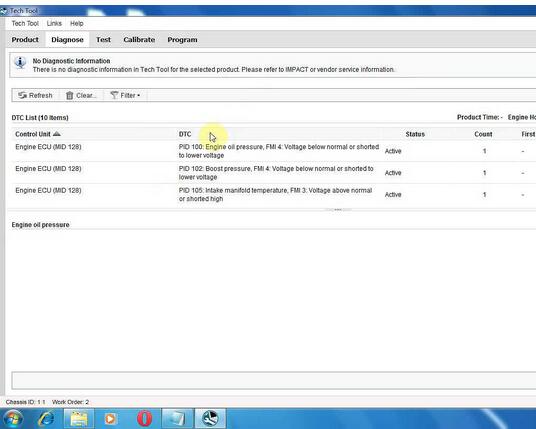
Diagnose (Read out trouble codes)
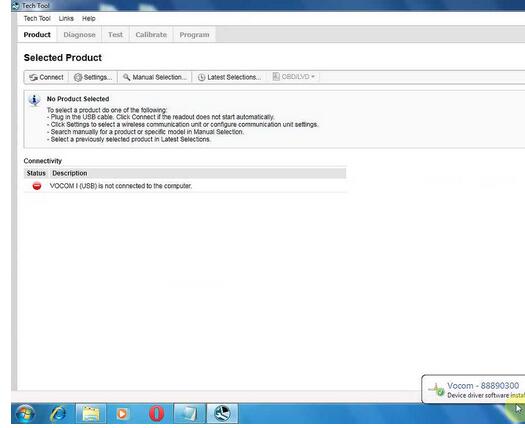
Job is done.