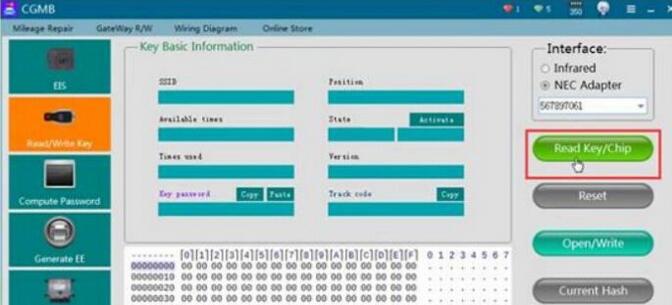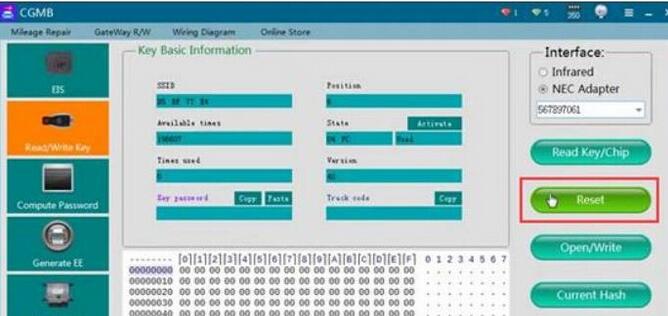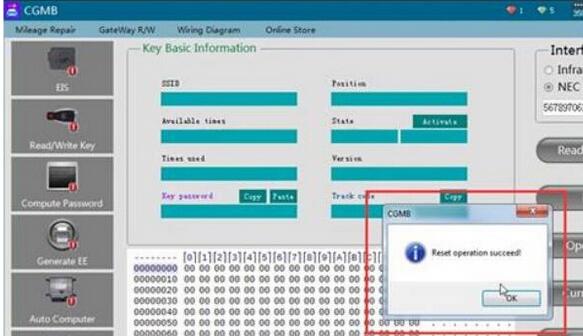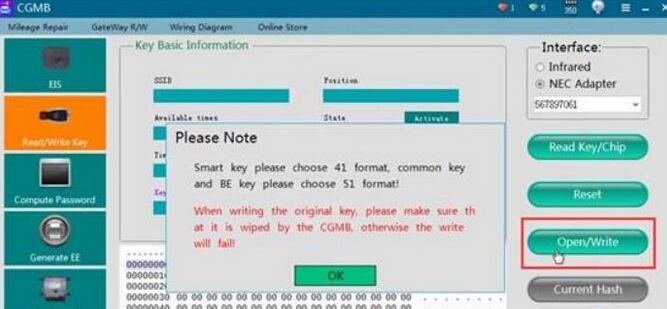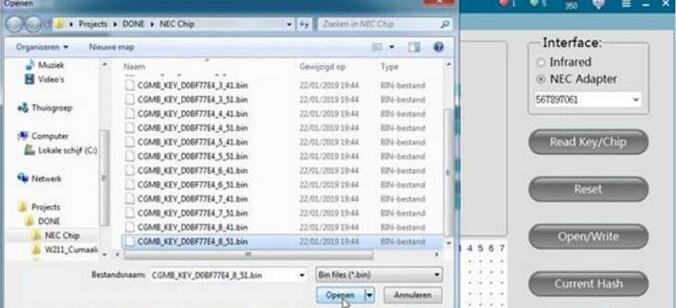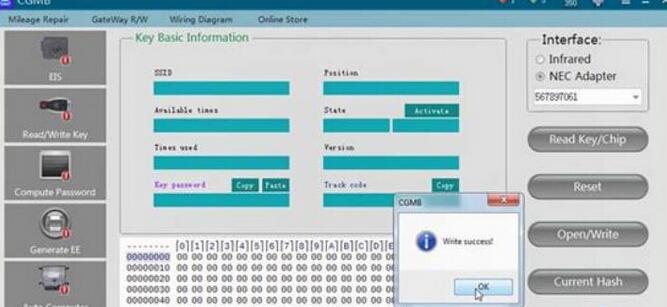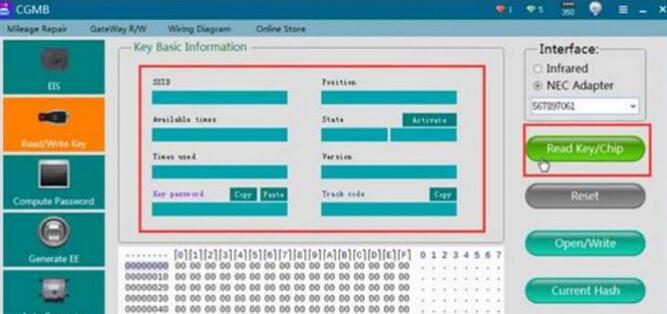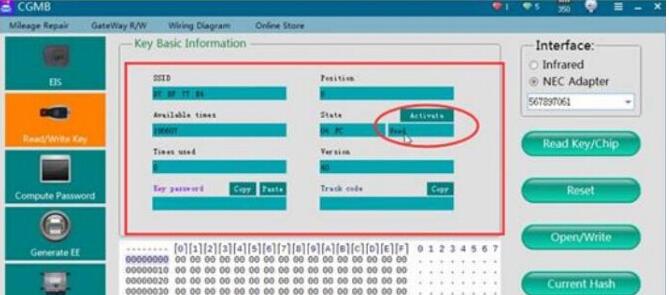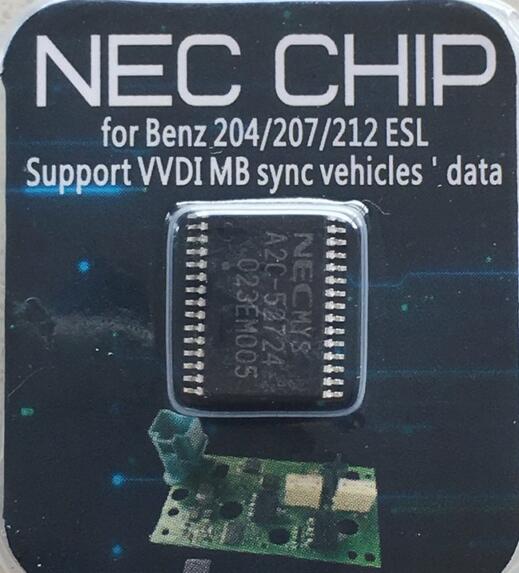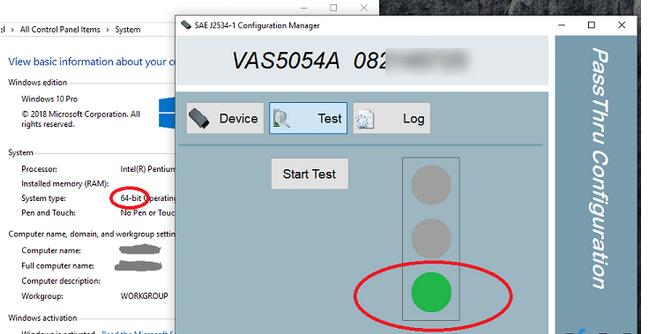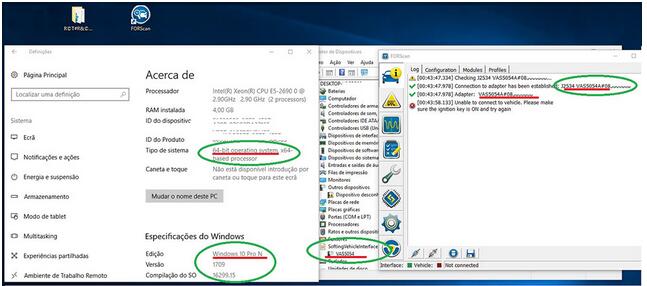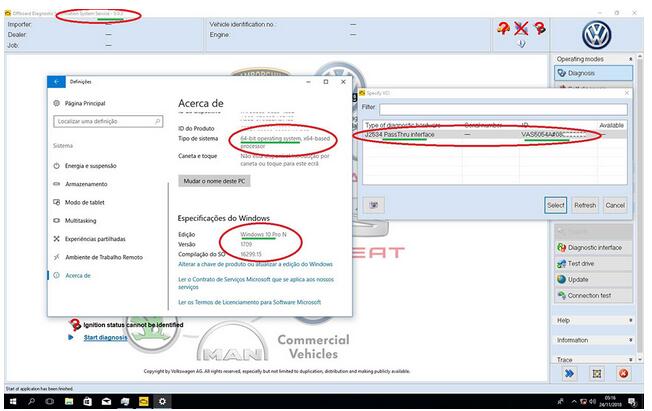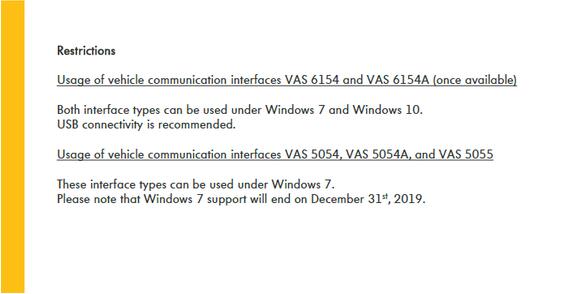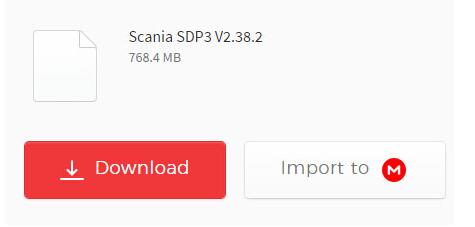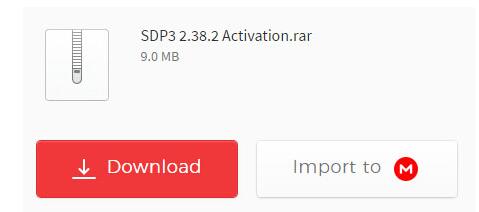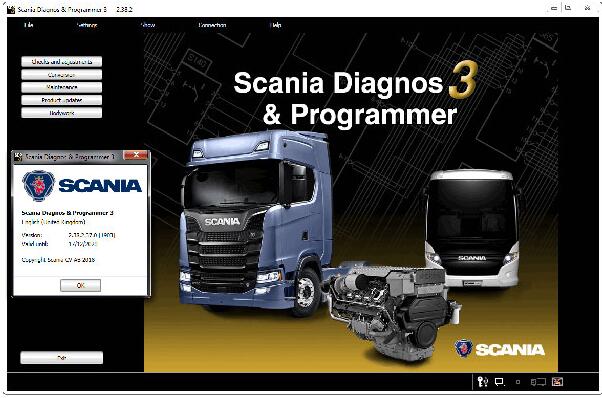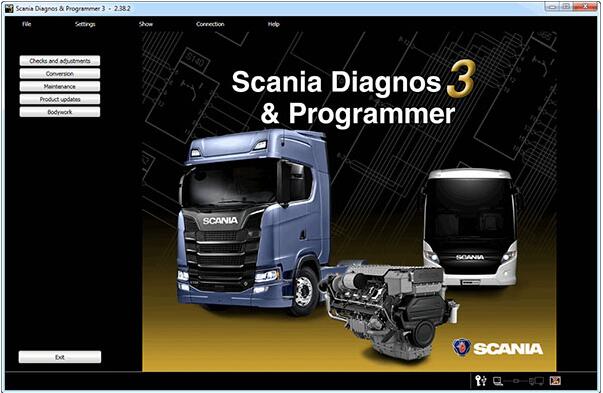How to Read, Reset and Write NEC Chip with CGDI MB
Here’s the guide to read, reset and Write NEC with CGDI Prog Mercedes Benz key programmer.
Dismantle key and desolder NEC chip

Clean PCB and NEC chip before soldering on CGDI NEC adapter

Identify NEC chip and solder onto NEC-board
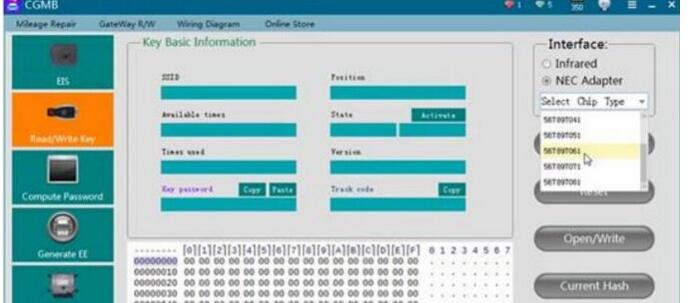
Select NEC adapter and corresponding chip type
If you have saved key files, click Open/Write, select a key file
Write success
Back to click on Read Key/Chip to confirm NEC chip status
CGDI MB write NEC chip success.
Note: If you need to repair Mercedes W204 207 212 ESL/ELV when NEC broken with CGDI MB, you need a Benz W204 ESL/ELV NEC chip for adaptation no need renew EIS.
Step 1 : replace with our new nec chip
Step 2: assemble back ESL
Step 3: read EIS data and save
Step 4: renew ESL and the erase password is all 1
Step 5: load eis data and password,tick auto clear tp and personalise and press write And job is done !
No need for EIS renew!!!
No need to wait hours for disabled NEC chip to renew !!!
Adaptation done within a minute!!!
How to make Xentry PassThru work for New Models
Something good to help you to make Xentry PassThru on Windows 10 x64 support new Mercedes models (Euro5/6, W205, W213, W222). Done with VAS 5054A PassThru Driver
Xentry PassThru needs to be installed on Windows x64 to support new models, such as Euro5/6, W205, W213, W222 … However, VAS5054A didn’t work on 64bits as passthru. There is 64bits device driver for VAS5054A but there is no PassThru driver working on 64bits. You may try Actia driver instead but this is a patched 32bits PassThru API files with 64bit device drivers working on Windows 10 x64. Xentry recognizes it and works with W205 (confirmed), etc.
WARNING: Use it on your own risk, only for test purpose.
What you need:
(1) VAS5054A Bluetooth hardware. (genuine and good clone… both ok)
(2) (option) VAS5054A EDIC_PDU_API 1.20.4x driver installation file. You can find it somewhere on this forum.
(3) (option) New firmware. The firmware included here is version 1.20.41 for better compatibility, not 1.20.42.
(4) Softing_VAS5054A_PassThru_Driver_x64_v3.zip (attached here)
(5) 64bit Windows 10
(6) (option) DC 12V power adapter, 2 jumper wires for temporary power.
Pre Installation:
(1) Install Xentry PassThru and do all patches.
(2) (option) Install EDIC_PDU_API 1_20_42 driver (or EDIC_PDU_API
1_20_41). It’s for installing .NET framework or VC++ redistribution
files.
If you are going to do clean install on fresh Windows 10, you might want to install the EDIC_PDU driver first. It installs .NET framework, VC++ files, some EDIC DLLs on /Windows/System32 or SysWow64. Other files will be overwritten by the below manual installation.
Installation:
(1) Copy “Program Files (x86)\Softing\*” to your HDD “C:\Program Files (x86)\Softing\*”
(2) Copy “Program Data\D-PDU API” to your HDD “C:\Program Data\D-PDU API”.
(3) Double click on “Softing_VAS5054A_PassThru_1_20_042.reg” and install it.
(4) Make a shortcut of “SftngCM.exe” on Desktop.
(5) Right click on “C:\Program Files (x86)\Softing\EdicDriver\win7\softingedic7_ntamd64.inf” and install.
(6) Connect the VAS5054A hardware using an USB cable. Connect it to a temporary power(12V DC adapter) or OBD-2 port.
(7) Check “Control Panel/Devices Manager/Softing…”. If not installed correctly, update the device driver manually.
(8) Make a shortcut of “EDICConfig.exe” on Desktop.
(9) (option) If you have newer version than EDIC_PDU_API 1_20_42 driver
and genuine VAS5054A hardware, you may install the API driver now.
Post Installation:
(1) Connect the VAS 5054a to a temporary power(12V DC adapter) or ODB-2 port.
(2) Run “SftngCM.exe” on desktop as administrator. Make a “C:\Temp”
directory if not exists. This is for saving log files. If not exists,
SftingCM.exe will cause error when doing test.
(3) Choose “VAS5054A” and type the serial number (maybe 0821xxxxx).
(4) Select “Test” and click on “Start Test”.
– RED dot : PC <-> VAS5054A does not communicate. Something wrong on your driver.
– YELLOW dot : PC <-> VAS5054A communicates.
– GREEN dot : PC <-> VAS5054A <-> Vehicle communicates.
Tip:
(1) “.NET Framework 2.0/3.0/3.5” needs to be installed if not installed automatically. You can install it by selecting on “Control Panel/Programs and Features/Turn Windows features on or off/.NET Framework 3.5(includes .NET 2.0 and 3.0)”. You also need to install VC++ redistributions if not done yet. (MSVCR100.dll, mfc100.dll, … errors)
(2) Temporary power to VAS5054A for test purpose : Ground to either pin 4 or 5. 12V DC to pin 16.
(3) You can upgrade the EDICDriver in “Program Files (x86)\Softing\EDICDriver” if you have newer version. Update the device driver on control panel.
(4) If you installed newer version EDIC_PDU_API driver than 1.20.42, edit the *.reg and change the number 1_20_42 to your number (for example, “EDIC_D_PDU_API_1_20_042” to “EDIC_D_PDU_API_1_20_0XX”). After editing, double click on it and install it again.
(5) If your device has different serial number but SftngCM.exe doesn’t allow the change, edit the *.reg file with text editor, double click on it and install it again.
Steps to install VAS5054A ODIS Windows 10 64bit
Possible to install VAS5054A ODIS on Windows 10 64 bit system?
Replied by a fellow at the mhh forum:
i don′t know if ODIS works on win10 because i never test it, but i did test the VAS5054 64bit PASSTHRU
drivers on win10 PRO, and as the picture show, it is working and was detected by ForScan.
If ODIS install on Windows 10 than it will also work with the 5054 together with this drivers as a PassThru interface.
Some people report error installing this drivers on win10, for me they install and are working,
maybe different versions of win10 (or after updates) give that errors.
One more update, ODIS 5.0.3 on same Win10 64bit with Vas5054 as PassThru,
the 64bit drivers are the ones on this thread.
I try just to see if works, but i don′t advise as win10 give many error at start, and also
i have to make several attempts to finally see it open with no mistakes or error.
This way you can use 64bit Windows (Win 7 is the best) to install ODIS,
and still be able to use your old and “fantastic” Vas5054 interface as PassThru.
Attach odis release notes:
Scania SDP3 2.38.2.37.0 Download, Install, Activate: Confirmed
Download: Scania Diagnos & Programmer SDP3 2.38.2.37.0 free version and tested version
SDP3 2.38 Free version:
SDP3 2.38 Software:
SDP3 2.38 Activator:
Password: No password
Security: unknown
Installation & activation: on your own
This is how to install and activate SDP3 2.38:
1) Install run admin 1.bat
2) Restart the PC
3) Install sdp3 2.38.2 and restart
4) Install driver 32 or 64 Bit
5) Run “Hardware ID Reader” copy ID machine
6) Run “Protection REG” paste up ID machine —> click in “Decode Fingerprint” —> click in “Generate” —> a .reg file is generated in the folder
7) Run clik .reg file and apply in registy
8) Copy and replace in the program folder 2 file “Fix 2.38.2”
9) Run install “ScaniaSDP3Time Add 2 Year”
10) Restart PC
SDP3 2.38 download:
Password: with password
Security: Safe! Confirmed by professionals!
Installation & activation: remote help by engineers obd2tool.com
Operating system:
SDP3 2.38 Windows 7 32 bit: Confirmed!
SDP3 2.38 Windows 8/8.1 32 bit: Confirmed!
SDP3 2.38 Windows 10 32 bit: Confirmed!
Description:
The catalog “Scania SDP2 2.38 Diagnostic Software” is the dealer software , contains all needed detailed infomation , which depends on type of the catalog (spare parts catalog, repair service manuals / bulletins, workshop or shop manuals, body repair manuals, wiring / electrical diagrams, hydraulic lines, customer or operation manuals, diagnostic program, technical information and other documents)
Workability:
– Verified to work with Scania VCI2: can support vehicles after the year 1995:
Scania P, G, R, T, buses Scania series K, N, and other vehicles using engines Scania
– Verified to work with Scania VCI3: support vehicles after the year 2004:
trucks, buses and other heavy vehicles, which produces the corporation Scania
Features:
Highest level access
Internal Scania
Industry & Marine
Authorized Scania Workshops
Bodybuilder
Functions:
Check and adjustments
Conversion
Maintenance
Campaign
Bodywork
Fault Codes
Fault Reporting
Programming of Control units
Images:
Cummins Inline 7 Data Link Adapter
Category : Heavy Duty Diagnostic Tools
It’s like adding a turbocharger to Electronic Control Module downloads and uploads. Cummins new INLINE 7 Data Link Adapter has a faster processor, more robust algorithms, larger memory buffers and more sophisticated filtering than previous models while simultaneously accessing multiple vehicle data channels. INLINE 7 supports USB, WiFi and Bluetooth technologies in a single device. Cummins INLINE 7 communicates with your PC and is designed for future capability with mobile products.
The INLINE 7 Data Link Adapter is designed to function with a wide array of Cummins, OEM and third-party service and information tools, including the following:
* Cummins INSITE
* Cummins PowerSpec
* Detroit Diesel Diagnostic Link
* CAT Electronic Technician (On-Highway only)
* Navistar? -ServiceMaxx Fleet Pro
* Volvo PTT
* VCAD Elite Mack/Volvo
* V-Mac Service Tools
* Allison DOC? For PC Service Tool
* Allison DOC? for Fleets (1000/2000/3000/4000)
* Eaton ServiceRanger
* Bendix ACom
* WABCO Toolbox
* Freightliner ServiceLink
* International DLB, Intune, and IPC v2.02
* International ServiceMaxx
* PF-Diagnosis
* … and many more!
The Heavy Duty Truck diagnostic Scanner INLINE 7 data link adapter communicates with your PC using a Universal Serial Bus (USB)
through a standard USB connector as well as through WiFi or
Bluetooth. INLINE 7 is fully compliant with the Technology and
Maintenance Council’s RP1210 standard and supports three simultaneous
CAN connections and offers baud rates of 250k, 500k and 1 megabaud.
INLINE 7 supports several other protocols such as J1708, J1587, ISO
15765, ISO 9141 (K and L line).
Industrial-Strength Design.
Cummins INLINE 7 Data Link Adapter incorporates strain relief secure cables for a robust connection. The rugged carrying case provides extra protection for the most demanding service environments. The main unit comes with a full one-year warranty against software and hardware malfunction.
Contents
Everything you need from locking USB cable, 6-Pin, and 9-Pin Deutsch Wye adapter with security chip, 3-pin Cable, and rugged storage case is included in the complete INLINE 7 kit.